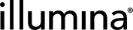Illumina Preset Protocol - AmpliSeq for Illumina BRCA Panel
The preconfigured AmpliSeq for Illumina BRCA Panel v1.0 protocol supports the preparation of uniquely indexed libraries of genomic DNA using the AmpliSeq for Illumina workflow.
This protocol includes the following:
| • | Preconfigured AmpliSeq for Illumina BRCA Panel v1.0 protocol that supports the preparation of uniquely indexed libraries of genomic DNA using the AmpliSeq for Illumina workflow. |
| • | Automated calculation of sample and buffer volumes. |
| • | Automated calculation or display of reagents at every step in the protocol. |
| • | Automatic step transition when required. |
| • | Automatic placement of samples when necessary. |
| • | Automated assignment of QC Pass/Fail, based on user-selected threshold values. |
| • | A routing script that allows sequencing of libraries using any Illumina sequencing instrument. |
Protocol 1: Library Prep (AmpliSeq for Illumina BRCA Panel v1.0)
The Library Prep protocol is the first workflow included with AmpliSeq for Illumina BRCA Panel v1.0. Samples are diluted, qubit to the final loading concentration, and added to a reagent cartridge in preparation for the Standard Workflow.
Starting from the Lab View:
| 1. | Locate the Library Prep (AmpliSeq for Illumina BRCA Panel v1.0) protocol and select Step 1: Dilute DNA (AmpliSeq for Illumina BRCA Panel v1.0). |
The Queue: Dilute DNA screen displays.
| 2. | Select Add to add the desired sample (or select Add Group to add the whole sample group) to the Ice Bucket. Alternately, samples can be dragged to the Ice Bucket directly. |
| 3. | Once samples have been added to the Ice Bucket, select View Ice Bucket to continue. |
The Ice Bucket Contents screen displays:
This screen includes the following functionality:
| • | To remove a sample, select the Remove button next to the desired sample. |
| • | To change container options, select the desired destination container from the drop-down menu. |
| • | To find an existing container, enter the container name or LIMS ID in the Find Existing Container field. |
| 4. | Select the Begin Work button to continue. |
The Record Details screen displays.
| 5. | Select a lot from the AmpliSeq Library PLUS for Illumina drop-down menu. |
| 6. | In the Step Details frame, enter the desired concentration. |
| 7. | Select the Calculate Input Amount | Run button. |
After the input amount is successfully calculated, the Sample Details pane populates and status display updates accordingly.
The log from this run can be accessed from the Files pane. This log is stored in HTML format.
| 8. | Select the Next Steps button to continue. |
The Assign Next Steps screen displays.
| 9. | Select a follow up step from the Select a Next Step drop-down menu and select Apply. |
The following optional next steps are available:
| • | Qubit (AmpliSeq for Illumina BRCA Panel v1.0) |
| • | Amplify Targets (AmpliSeq for Illumina BRCA Panel v1.0) |
The Next Step field for each sample populates.
The next step for each sample can be modified individually by selecting the Next Step field for that sample row and selecting the desired follow up step.
| 10. | Select the Finish Step button to complete this step. |
Starting from the Queue Qubit screen:
| 1. | Select Add to add the desired sample (or select Add Group to add the whole sample group) to the Ice Bucket. Alternately, samples can be dragged to the Ice Bucket directly. |
| 2. | Once samples have been added to the Ice Bucket, select View Ice Bucket to continue. |
The Ice Bucket Contents screen displays.
| 3. | Select the Begin Work button to continue. |
The Record Details screen displays.
| 4. | Review the parameter criteria in the Step Details frame. Modify as needed. |
| 5. | Select the Assign QC Flags (Qubit QC) | Run button. |
Once the QC flags have been successfully calculated, the Sample Details pane populates and status display updates accordingly.
The following files can be accessed from the Files pane:
| • | Log |
| • | QC Log File |
| • | QC Result File |
| 6. | The Sample Details pane shows the pass/fail status of each sample. If any are unknown, you can select a status manually. |
| 7. | Select the Next Steps button to continue. |
The Assign Next Steps screen displays. Note that Dilute DNA (AmpliSeq for Illumina BRCA Panel v1.0) is automatically selected as the next step, because it is a mandatory step.
| 8. | Select the Finish Step button to complete this step. |
Starting from the Queue Dilute DNA to Final Concentration screen:
| 1. | Select Add to add the desired sample (or select Add Group to add the whole sample group) to the Ice Bucket. Alternately, samples can be dragged to the Ice Bucket directly. |
| 2. | Once samples have been added to the Ice Bucket, select View Ice Bucket to continue. |
The Ice Bucket Contents screen displays.
| 3. | Select the Begin Work button to continue. |
The Reagent Lot Tracking screen displays.
| 4. | Select a lot from the Select Lots drop-down menu. |
| 5. | In the Step Details frame, enter the desired concentration. |
| 6. | Select the Calculate Input Amount | Run button. |
After the input amount is successfully calculated, the Sample Details pane populates and the status display updates accordingly.
The log from this run can be accessed from the Files pane. This log is stored in HTML format.
| 7. | Select the Next Steps button to continue. |
The Assign Next Steps screen displays. Amplify Targets(AmpliSeq for Illumina BRCA Panel v1.0) is automatically selected as the next step, because it is a mandatory step.
| 8. | Select the Finish Step button to complete this step. |
Start Next Step—Manual
Assign Next Step—Automatic
Safe Stopping Point
Start Next Step—Manual
Assign Next Step—Automatic
Safe Stopping Point
Start Next Step—Manual
Assign Next Step—Automatic
Safe Stopping Point
Protocol 2: Standard Workflow (AmpliSeq for Illumina BRCA Panel v1.0)
Starting from the Lab View:
| 1. | Locate the Standard Workflow (AmpliSeq for Illumina BRCA Panel v1.0) protocol and select Step 1: Clean Up Library (AmpliSeq for Illumina BRCA Panel v1.0). |
The Queue screen displays.
| 2. | Select Add to add the desired sample (or select Add Group to add the whole sample group) to the Ice Bucket. Alternately, samples can be dragged to the Ice Bucket directly. |
| 3. | Once samples have been added to the Ice Bucket, select View Ice Bucket to continue. |
The Ice Bucket Contents screen displays, which includes the following functionality:
| • | To remove a sample, select the Remove button next to the desired sample. |
| 4. | Select the Begin Work button to continue. |
The Record Details screen displays.
| 5. | Select a lot from the Agencourt AMPure XP Beads drop-down menu. |
| 6. | In the Step Details frame, enter a value in the 70% EtOH Prep Date field. |
| 7. | Select the Next Steps button to continue. |
The Assign Next Steps screen displays.
The Amplify Library (AmpliSeq for Illumina BRCA Panel v1.0) is automatically selected as the next step, because it is a mandatory step.
| 8. | Select the Finish Step button to complete this step and automatically proceed to Step 2: Amplify Library (AmpliSeq for Illumina BRCA Panel v1.0). |
Starting from the Amplify Library screen:
| 1. | Select a lot from the Agencourt AMPure XP Beads dropdown menu. |
| 2. | Select a lot from the AmpliSeq Library PLUS for Illumina dropdown menu. |
| 3. | Review values in the Step Details frame. |
The following fields are automatically populated. You can modify these values.
| a. | Select a program from the Thermal Cycler Program drop-down menu. |
| b. | Enter a value in the 1X Lib AMP Mix (uL) field. |
| c. | Enter a value in the 10X Library Amp Primpers (uL) field. |
| d. | Enter a value in the Total Samples field. |
The log from this run can be accessed from the Files pane. This log is stored in HTML format.
| 4. | Select the Next Steps button to continue. |
The Assign Next Steps screen displays.
Note that Perform Second Clean Up (AmpliSeq for Illumina BRCA Panel v1.0) is automatically selected as the next step, because it is a mandatory step.
| 5. | Select the Finish Step button to complete this step. |
This is a safe stop point.
Starting from the Lab View:
| 1. | Locate the Standard Workflow (AmpliSeq for Illumina BRCA Panel v1.0) protocol and select Step 3: Perform Second Clean Up (AmpliSeq for Illumina BRCA Panel v1.0). |
The Queue screen displays.
| 2. | Select Add to add the desired sample (or select Add Group to add the whole sample group) to the Ice Bucket. Alternately, samples can be dragged to the Ice Bucket directly. |
| 3. | After samples have been added to the Ice Bucket, select View Ice Bucket to continue. |
The Ice Bucket Contents screen displays.
This screen includes the following functionality:
| • | To remove a sample, select the Remove button next to the desired sample. |
| • | To change container options, select the desired destination container from the drop-down menu. |
| • | To find an existing container, enter the container name or LIMS ID in the Find Existing Container field. |
| 4. | Select the Begin Work button to continue. |
The Record Details screen displays.
| 5. | Select a lot from the Agencourt AMPure XP Beads drop-down menu. |
| 6. | Select a lot from the AmpliSeq Library PLUS for Illumina drop-down menu. |
| 7. | In the Step Details frame, enter a value in the 70% EtOH Prep Date field. |
| 8. | Select the Next Steps button to continue. |
The Assign Next Steps screen displays. Mark protocol as complete is automatically selected as the next step, because the protocol workflow has been completed.
| 9. | Select the Finish Step button to complete this step. |
You have successfully completed this protocol workflow.
Protocol 3: Equalizer Workflow (AmpliSeq for Illumina BRCA Panel v1.0)
Starting from the Lab View:
| 1. | Locate the Equalizer Workflow (AmpliSeq for Illumina BRCA Panel v1.0) protocol and select Step 1: Clean Up Library (AmpliSeq for Illumina BRCA Panel v1.0). |
The Queue screen displays.
| 2. | Select Add to add the desired sample (or select Add Group to add the whole sample group) to the Ice Bucket. Alternately, samples can be dragged to the Ice Bucket directly. |
| 3. | Once samples have been added to the Ice Bucket, select View Ice Bucket to continue. |
The Ice Bucket Contents screen displays.
This screen includes the following functionality:
| • | To remove a sample, select the Remove button next to the desired sample. |
| 4. | Select the Begin Work button to continue. |
The Record Details screen displays.
| 5. | Select a lot from the Agencourt AMPure XP Beads dropdown menu. |
| 6. | In the Step Details frame, enter a value for the 70% EtOH Prep Date field. |
| 7. | Select the Next Steps button to continue. |
The Assign Next Steps screen displays. The Elute Library (AmpliSeq for Illumina BRCA Panel v1.0) is automatically selected as the next step, because it is a mandatory step.
| 8. | Select the Finish Step button to complete this step and automatically proceed to the Step 2: Amplify Library (AmpliSeq for Illumina BRCA Panel v1.0). |
Starting from the Amplify Library screen:
| 1. | Review values in the Step Details frame. |
The following fields are automatically populated. You can modify these values.
| a. | Select a program from the Thermal Cycler Program drop-down menu. |
| b. | Enter a value in the 1X Lib AMP Mix (uL) field. |
| c. | Enter a value in the 10X Library Amp Primpers (uL) field. |
| d. | Enter a value in the Total Samples field. |
The log from this run can be accessed from the Files pane. This log is stored in HTML format.
| 2. | Select the Next Steps button to continue. |
The Assign Next Steps screen displays. Perform Capture and Clean Up (AmpliSeq for Illumina BRCA Panel v1.0) is automatically selected as the next step, because it is a mandatory step.
| 3. | Select the Finish Step button to complete this step and proceed to Step 3: Perform Capture and Clean Up (AmpliSeq for Illumina BRCA Panel v1.0). |
Starting from the Amplify Library screen:
| 1. | Select a lot from the Agencourt AMPure XP Beads drop-down menu. |
| 2. | Select the Next Steps button to continue. |
The Assign Next Steps screen displays. Perform Capture and Clean Up (AmpliSeq for Illumina BRCA Panel v1.0) is automatically selected as the next step, because it is a mandatory step.
| 3. | Select the Finish Step button to complete this step and automatically proceed to Step 4: Elute Library (AmpliSeq for Illumina BRCA Panel v1.0). |
Starting from the Elute Library screen:
| 1. | Drag and drop samples from the Samples To Be Placed matrix to the Placed Samples matrix in the desired configuration. |
| 2. | Select the Record Details button to continue. |
The Record Details screen displays. ELUTE is automatically entered in the Thermal Cycler Program field.
| 3. | Select the Next Steps button to continue. |
The Assign Next Steps screen displays. Note that "Mark protocol as complete" is automatically selected as the next step, since the protocol workflow has been completed.
| 4. | Select the Finish Step button to complete this step. |
You have successfully completed this protocol workflow.