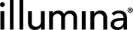|
1.
|
Open the iScan Control Software (iCS) by selecting iCS from the desktop. |
|
2.
|
From the menu in the upper left corner of the screen, select Tools, and then select Options. |
|
3.
|
In the Options dialog box, select the LIMS tab. |
|
4.
|
On the LIMS tab, confirm that the Enable LIMS checkbox is selected. |
This option updates the iCS welcome page to include the Login Type dropdown that allows you to select ICA. Selecting this option does not enable Illumina LIMS.
|
5.
|
Select the General tab and complete the following steps: |
|
a.
|
Make sure that the Enable LIMS Integration checkbox is not selected. |
|
b.
|
From the Region dropdown, select the region in which your domain is located. |
|
c.
|
In the Private Domain field, enter the prefix of your ICA private domain. Do not include 'illumina.com'. |
To find the prefix, sign in to the Illumina Admin Console and select the Workgroups tab. The prefix is displayed in the Name field.
|
d.
|
[Optional] Select the Turn on Illumina Proactive Support checkbox to send instrument diagnostic data to Illumina Proactive. |
|
6.
|
Select OK to save settings. |