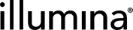Placement Milestone
The Placement screen is used for QC steps and for steps that generate derived samples. When the screen displays at run time, it allows manual placement of samples into the destination container.
Note the following:
| • | In tube-only workflows, the Placement screen is disabled by default and samples are automatically placed. This is true for all step types, except Add Labels steps, in which a tube rack Placement screen displays to allow for manual placement of samples. |
| • | In the following step types, no sample placement occurs. The Placement screen is disabled and it does not display at run time. Analysis steps |
| – | Aggregate QC steps |
| – | Standard steps where derived sample generation is set to None. |
The Placement Settings form allows for the following configuration.
| • | Turn off the Placement screen and have samples placed automatically into corresponding wells of the destination container (source and destination containers must be the same). |
| • | Disable the Placement screen so that it does not display at run time and cannot be viewed. You can only do this on QC steps where no sample placement is required—ie, where samples remain in the same container throughout the step. The step cannot have destination containers configured. |
| • | Configure the destination containers that are permitted on the step. |
| • | Configure the sample placement defaults—grouping, well sort order, placement pattern, and whether to skip alternate rows/columns in the container. |
When the Placement Screen toggle switch is enabled, the Placement screen displays at run time. The lab scientist manually places samples into the destination container.
To turn off the Placement screen:
| • | Select the toggle switch to turn off the Placement Screen and enable autoplacement of samples. |
| • | At run time, bypass the Placement screen. If necessary, the user can return to the screen (by selecting its tab) to view placement details. |
When the Placement Screen is disabled, the milestone label changes to Auto-Placement. However, if the source and destination containers are not of the same type, Clarity LIMS determines that autoplacement cannot occur and reenables manual placement so that samples can be placed.
Destination containers are the containers into which samples are placed at run time. These containers display to the user in a drop-down list on the Ice Bucket screen. The selected container is then used to set up the subsequent Placement screen.
When creating a step that supports placement, keep the following details in mind:
| • | By default, any destination containers configured on the master step are added to the step. |
| • | If the master step does not have a destination container set, and the step is not a QC step, then the Tube container type is added by default. If no such container type exists, the first 'tube-like' (eg., single well) container, and that failing, the first container type available, is associated to the step. |
| • | Destination containers configured at the master step level display as locked at the step level - you cannot remove them from the step. However, you can modify the order in which the locked containers display in the drop-down list. |
Also note the following:
| • | Destination containers configured at the master step level display as locked and cannot be removed at the step level. However, you can modify the order in which the locked containers display in the drop-down list. |
| • | To add destination containers to a step, you must have first configured those containers on the Containers configuration screen. See Add and Configure Containers. |
| • | You can add, reorder, and remove containers freely, but you must choose at least one container if your step type requires placement (either via autoplacement or via manual placement during run time). |
| • | If the container is a tube or other single well container that is treated like a tube, an Autoplace label displays on the container, to inform you that the Placement screen does not display at run time. This behavior is controlled by a toggle switch that displays on the Containers configuration screen when configuring single-well containers. (The exception to this is for Add Labels steps, which display a tube rack Placement screen for placing samples into tube-like containers.) |
| 1. | In the Destination Containers section, select Add. |
| 2. | At the right of the screen, a list of container types displays. These are the containers configured on the Containers configuration screen. |
| 3. | Select one or more containers and then select the checkmark button to add them to the Destination Containers list. You can select containers individually, Shift + select to select multiple adjacent fields, or Ctrl + select to select multiple nonadjacent fields. |
| 4. | Save your changes. |
To add destination containers to a step, you must have first configured those containers on the Containers configuration screen. See Add and Configure Containers.
| 1. | Select the X button that displays next to the container you want to remove. (you cannot remove the last container from a step.) |
| 2. | Save your changes. |
| 1. | Select a container and then drag it into its new position. |
| 2. | Save your changes. |
To drag and drop on a mobile or touch-screen device, touch and hold the item you wish to drag. After a moment, the item appears to lift off the page and its color changes to white. You can then drag the item and drop it into its new position.
On the Placement screen, by default samples are:
| • | Grouped by Container |
| • | Sorted by well Row (A1, A2, A3, and so on). |
| • | Placed by Column |
| • | Placed into all container wells - no rows or columns are skipped. |
You can modify these settings if necessary.
| 1. | In the Sample Grouping drop-down list, select your preferred default sample grouping option. |
You can choose to group by:
| • | The project (in which samples belong) |
| • | The container (in which the samples are currently located) |
| 2. | Save your changes. |
| 1. | Select the Well Sort Order toggle switch to set the default well sort ordering to Column (A1, B1, C1, and so on) or Row (A1, A2, A3, and so on). |
The well sort ordering configured here is also applied to the Add Labels screen.
| 2. | Save your changes. |
| 1. | Select the Placement Pattern toggle switch to set the default placement pattern to either Column, Row, or Same Shape. |
| 2. | Save your changes. |
| 1. | Select the Skip Alternating Rows or Skip Alternating Columns toggle switch to skip alternate rows or columns in the destination container when samples are placed. |
| 2. | Save your changes. |