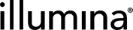Step Setup Milestone
The Step Setup screen is an optional screen. By default, it does not display at run time.
This screen lets you provide the lab scientist running the step—and provide Clarity LIMS—with access to files before samples are placed. You can then configure step automations that parse these files and use the information to place samples into destination containers, based on the result file specifications.
If you enable the display of the Step Setup screen (you can enable it on any step type), it displays immediately after the Ice Bucket screen.
The Step Setup Settings screen allows you to do the following:
|
•
|
Add file placeholders that will be populated at run time. Configure these on the master step. |
|
•
|
After you have added file placeholders, you can then enable the display of the Step Setup Settings screen at run time. You can configure this on the master step or the step. However, as with all master step settings, if you enable the screen on the master step, it displays on all steps derived from that master step. |
|
•
|
Configure the attachment method for each file added—manual or automatic. You may configure this on the master step or the step. |
To enable the Step Setup screen, you must first configure one or more file placeholders on the master step.
 Add a File Placeholder
Add a File Placeholder
|
1.
|
On the Lab Work tab, in the Master Steps list, select the master step on which you would like to configure the file placeholders. |
|
2.
|
Select the Step Setup milestone. |
|
3.
|
In the File Placeholders section, select Add. |
|
4.
|
Type a name for the file placeholder. |
|
5.
|
[Optional] You can copy and paste tokens from theTokens list into the name field. For details, see Derived Sample Naming Convention Tokens. |
|
6.
|
Enter instructional text. |
 Set the Attachment Method
Set the Attachment Method
To set the attachment method, select the Attachment toggle switch to set the file attachment method.
If you set the attachment method to Auto, configure a step automation to generate and attach the file. For details, see Add and Configure Automations.
 Enable the Step Setup Screen
Enable the Step Setup Screen
|
1.
|
On the Lab Work tab, in the Master Steps or Steps list, select the master step or step on which you would like to configure Step Setup file placeholders. |
|
2.
|
Select the Step Setup milestone. |
|
3.
|
At the top of the Step Setup Settings screen, select the toggle switch to enable the Step Setup screen. The screen now displays at run time. |
When the Step Setup screen is enabled, it becomes available for selection as an automation trigger location. If you configure an automation trigger location on the Step Setup screen, the Step Setup screen cannot be disabled.