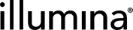The Controls Configuration Screen
Controls behave like special samples that can be enabled at specific points in your workflows. However, unlike samples, controls do not need to belong to a project and do not have to be assigned to a workflow.
Add the control samples used in the lab to Clarity LIMS, and enable them for use on steps. When running a step on which control samples are enabled, the lab scientist can add those control samples to the Ice Bucket.
All users logged into the LIMS can access the Controls configuration screen. However, their user permissions determine what they are allowed to do in this screen.
(missing or bad snippet)
 ClarityLogin Permission Access
ClarityLogin Permission Access
|
•
|
View the list of controls but not add, edit, or delete them (all fields are read-only and New Control, Delete, Cancel, and Save buttons do not display). |
|
•
|
View the details of a control, including the steps on which it is enabled. |
 Access the Controls Screen and View Controls
Access the Controls Screen and View Controls
|
1.
|
On the main menu, select Configuration. |
|
2.
|
On the configuration screen, select the Consumables tab and then select Controls. |
|
3.
|
In the Control Samples area on the left: |
|
•
|
Active control samples are listed alphabetically. These controls are in use, or are available for use, in the lab. |
|
•
|
Archived control samples are listed in a separate group at the bottom of the list. These controls are not currently available for use in the lab. |
|
•
|
For both active and archived controls, the number of steps on which a control is enabled is displayed. Hover over the label to see a list of the steps and the protocols that include those steps. |
|
4.
|
Select a control sample to view its details on the right. |