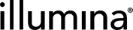Create Sample Lists
To process many samples, add them to Clarity LIMS by importing a Microsoft Excel spreadsheet file (*.xls or *.xlsx). This method also applies to updating sample information.
| 1. | Download a sample list template from the Projects and Samples view in Clarity LIMS. |
| 2. | Open the sample list template. |
By default, the template contains the following information:
| • | <TABLE HEADER> and <SAMPLE ENTRIES> tags (red/purple text) |
The import process requires these identifying tags. Do not edit them.
| • | Column headers (white text on blue background) |
These headers must reference the names of the fields containing the information to capture for a sample. If editing the column headers or creating additional headers, make corresponding changes to the fields in Clarity LIMS. See Add and Configure Custom Fields.
| 3. | Populate the columns with the information associated with the samples. |
Enter the data into the rows between the <TABLE HEADER> and <SAMPLE ENTRIES> tags. Insert additional rows as needed.
| 4. | Save the file and import it into a project (see Upload and Modify Samples). |
If the sample list specifies a container name that does not exist in Clarity LIMS, the system creates the container.
| • | The sample list must be in *.xls or *.xlsx format. |
| • | In the sample list, the column header names must match the default fields in Clarity LIMS. |
| • | The following column header names cannot be changed: Sample/Name, Container/Name>, and Sample/Well Location. |
| • | The following columns must be populated: Sample/Name and any sample-level custom fields that the system administrator requires. |
| • | By default, import up to a maximum of 3456 samples from a single sample list file. To import more than 3456 samples, divide the samples into multiple files. |
Refer also to Batch Sample Import.
| • | Enter dates using Excel date cell formatting. |
| • | To preserve currency characters (eg, $), currency is best entered as a string (rather than using the Excel currency category). |
| • | Numbers can be entered either as numeric or string values. |
| • | If there are drop-down lists of values in Clarity LIMS, enter these exact values in the sample list. |
| • | Container well locations are always Row:Column. The actual dimensions depend on the container type configuration. |
| • | Excel may sometimes automatically alter values, depending on the type of data being entered. |
For example, for Boolean fields such as Stored On Site? in the following table, numeric values of zero and false evaluate to FALSE whereas nonzero numeric values and true evaluate to TRUE. Other values result in an error on import.
|
Custom Field/Sample Material |
Custom Field/Stored On Site? |
Custom Field/Sample Location |
Custom Field/Date Received |
|
Tissue |
1 (TRUE) |
Freezer #1 |
06/01/2014 |
|
Serum |
true (TRUE) |
Freezer #1 |
06/01/2014 |
|
Tissue |
0 (FALSE) |
Fridge #2 |
07/15/2014 |
|
Serum |
false (FALSE) |
Fridge #2 |
07/15/2014 |
|
Tissue |
yes (ERROR) |
Fridge #2 |
07/15/2014 |
Spreadsheet programs like Microsoft Excel contain features for increasing usability and speed when entering data. For example, the following configurations are available:
| • | Add drop-down lists of options that correspond to options available in Clarity LIMS. Use the Named Range and Data Validation Excel features. |
| • | Hide header columns required by the system but not required. |
The Clarity LIMS support team can create custom, efficient sample list templates.