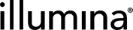Edit and Delete Custom Fields
This section describes how to edit and delete custom fields.
| 1. | On the Custom Fields configuration screen, select the Global Fields or Master Step Fields tab. |
| 2. | Expand the global field object group or master step containing the field to edit. |
| 3. | Select the field. |
| 4. | Make your changes and select Save. |
When editing custom fields, keep the following in mind:
| • | You cannot modify the field type, unless you are changing a drop-down field type to its equivalent nondrop-down type or vice versa. For example, you can change a Numeric Dropdown field to a Numeric field, or a Text field to a Text Dropdown field. |
| • | If you convert a drop-down field type to its equivalent nondrop-down type, Clarity LIMS removes all nondefault list values and enables custom entries upon saving. If a default drop-down option was set, it becomes the default for the nondrop-down field. |
| 1. | On the Custom Fields configuration screen, select on the Global Fields or Master Step Fields tab. |
| 2. | Expand the global field group or master step containing the field you would like to delete. |
| 3. | Select the field and select Delete. Confirm the deletion. |
When deleting custom fields, keep the following in mind:
| • | You cannot delete a master step field if it has been assigned a value, or is in use in a step—that is, if a step derived from the master step with which the field is associated has been started. |
| • | If you delete a custom field, it no longer displays in the LIMS interface. However, its information is saved in the database for historical purposes. |
| • | You cannot restore a deleted field for use in the LIMS, but you can create a field with the same name. The original deleted field is renamed in the database. |
You cannot reorder master step fields on the Custom Fields configuration screen. This configuration is instead available on the Record Details milestone. For details, see the Configure Step Data section of the Record Details Milestone topic.
However, you can reorder global fields by simply clicking and dragging them into position.
To drag and drop on a mobile or touch-screen device, touch and hold the item you wish to drag. After a moment, the item appears to lift off the page and its color changes to white. You can then drag the item and drop it into its new position.
The order is reflected in various places in the LIMS interface, for example:
| • | Submitted sample global field ordering is reflected on the Sample Management screen, in the Sample Details section. |
| • | Project global field ordering is reflected on the Project Details screen (on the Custom Fields tab) and on the Sample Management screen (in the Project Details section). |