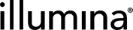Resetting the LabLink Password
LabLink passwords can be reset at any time. After multiple failed sign-in attempts, consider resetting the password.
If accessing LabLink through Lightweight Directory Access Protocol (LDAP), contact the on-site administrator to reset a password. LDAP users are denoted in the Type column of the Users tab.
To reset a LabLink password, complete the following steps:
|
1.
|
On the Sign In screen, select Forgot password?. |
The Reset Password screen displays.
|
2.
|
Enter the user ID or email address that was used to register. |
|
3.
|
Select the I'm not a robot checkbox. |
A password reset email is sent.
|
5.
|
Select the link provided in the email to access the Reset Password screen. |
|
6.
|
Enter the new password in the New Password and Confirm New Password fields. The new password must satisfy the following requirements: |
|
•
|
Contain at least 12 characters |
|
•
|
Contain at least one special character (# $ % ? ! @, etc.) |
|
•
|
Contain at least one number |
|
•
|
Contain at least one lowercase letter |
|
•
|
Contain at least one uppercase letter |
|
7.
|
Select Reset Password. |
When upgrading Clarity LIMS software to v5.4 (or later), you must provide an email address and reset your password.