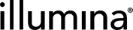The Labels Configuration Screen
Add a label group for each reagent category used in your lab, and then add labels to the groups. Each label represents a reagent type (or molecular barcode) within the group/category.
Select the label groups to be used in the step when configuring the properties of steps generated from an Add Labels master step type.
To access the Labels configuration screen, the Configuration:update permission is required. Users who do not have this permission do not see the Labels option displayed under the Consumables tab.
(missing or bad snippet)
 Configuration:update Permission Access
Configuration:update Permission Access
|
•
|
View existing label groups and labels and their details. |
|
•
|
Add new label groups and labels. |
|
•
|
Edit and delete label groups. |
|
•
|
Edit and delete labels. |
 Access the Labels Configuration Screen and View Label Groups
Access the Labels Configuration Screen and View Label Groups
|
1.
|
On the main menu, select Configuration. |
|
2.
|
On the LIMS configuration screen, select the Consumables tab, and then select Labels. |
|
3.
|
All label groups configured in the system are listed alphabetically in the Label Groups area on the left. |
|
•
|
Each label group corresponds to a reagent category that exists in the system. |
|
•
|
Each label group displays a count of the labels (reagent types) present in that particular group. |
|
•
|
Select a label group to view its details on the right. |