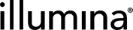About Step Types and Outputs
In Clarity LIMS, steps are categorized by type, where each type is based on the requirements and goals of the step, and the outputs generated by the step. Some step types have unique interfaces and properties designed to perform specific tasks, such as adding reagent labels or pooling samples.
The step type is set on the Master Step Settings configuration form, and all steps inherit the step type of the master step on which they are based. (To understand the relationship between master steps and steps, see Overview of Steps and Master Steps.)
The step type is also displayed on the Step Settings configuration form, but as a read-only property.
All step types must have a submitted sample or derived sample input, and may generate either derived sample outputs, measurement outputs, or no outputs.
Keep in mind that only one output type is permitted. A step cannot generate both a derived sample and a measurement output. The type of step you choose determines which output generation options display. For example:
| • | Selecting the Standard step type only displays settings for derived sample generation. |
| • | Selecting the Standard QC step type only displays settings for measurement generation. |
| • | Selecting the No Outputs step type only displays settings for no output generation. |
The type of step you choose also enables or disables certain functionality downstream. For example:
| • | Selecting the Pooling step type displays the Pooling screen when the step is run, allowing the ability to create pools of samples. Choosing this step type allows you to configure the number of aliquots used to generate the pools. |
| • | Selecting the Add Labels step type displays the Add Labels screen when the step is run, allowing the ability to configure reagent label format options. |
| • | When creating a master step, you must choose a step type. |
| • | When you have saved a master step configuration: |
| – | Step type cannot be changed. |
| – | The number of outputs generated can be adjusted, or switch from a fixed number to a variable number (Standard, Standard QC, Add Labels, Pooling, Analysis step types). |
The following step types are available in BaseSpace Clarity LIMS:
Standard steps can have a fixed or variable ratio of samples entering the step to derived samples being generated from the step. After saving, you can switch between fixed and variable.
Default step output: By default, this step type generates one derived sample for every sample tracked in the step.
|
Setting |
Options for This Step Type |
Default |
Description |
|
Derived sample generation |
Fixed – For every sample that enters the step, a fixed number of derived samples are generated. |
Fixed value set to 1, configurable |
The number of derived samples generated is fixed. The number cannot be changed when running the step. |
|
Variable – For every sample that enters the step, a variable number of derived samples are generated at run time. |
The number of derived samples generated can be set. This option displays on the Ice Bucket screen. |
Downstream functionality: Choosing this step type disables the Pooling and Add Labels screens. Derived sample outputs require placement.
Example steps of this type: Library Normalization, Fragment DNA
Standard QC steps may be included in QC protocols, and may also be included as inline QC steps in other protocol types.
Standard QC steps generate sample measurements, which can have a Fixed or Variable ratio of samples entering the step to measurements being generated.
Default step output: By default, this step type generates one measurement for every sample tracked in the step.
|
Setting |
Options for This Step Type |
Default |
Description |
|
Measurement generation |
Fixed – For every sample that enters the step, a fixed number of derived samples are generated. |
Fixed value set to 1, configurable |
The number of derived samples generated is fixed. The number cannot be changed when running the step. |
|
Variable – For every sample that enters the step, a variable number of measurements are generated at run time. |
The number of derived samples generated can be set. This option displays on the Ice Bucket screen. |
Downstream functionality: Choosing this step type disables the Pooling and Add Labels screens. You may configure a QC step to display or not display the Placement screen.
Example steps of this type: Bioanalyzer QC, NanoDrop QC, Qubit QC
The No Outputs step type does not generate any outputs. You can use this step type for sorting steps or for aggregate QC steps.
Default step output: This step type does not generate any outputs. (This is not configurable.)
QC aggregation is the final step in a QC protocol. This step aggregates the data from the previous Standard QC steps to determine the overall quality of the samples. At the end of the step, samples either pass QC and proceed to the next protocol, or fail QC and are rerun or removed from the workflow.
| • | At least one aggregate QC step is required in QC protocols. |
| • | At a minimum, one Standard QC step must be run before QC aggregation can occur. |
To use a No Outputs step type for QC aggregation, enable QC flags on the Record Details milestone. See .Record Details Milestone.
|
Setting |
Options for This Step Type |
Default |
Description |
|
Measurement generation |
None - For every sample that enters the step, 0 measurements are generated. |
None (not configurable) |
No measurements are generated and cannot be change this at run time. |
Downstream functionality: Choosing this step type disables the Pooling, Placement, and Add Labels screens.
Example steps of this type: Aggregate QC (DNA), Aggregate QC (RNA), Aggregate QC (Library Validation)
This step type is used to apply a reagent label (or molecular barcode) to each sample entering the step. It may be run on multiple tubes and on multiple plates. Running an Add Labels step allows for a permanent reagent label to be added to each sample. The label data appears while running the step, in a new column in the Sample Data table on the Record Details screen.
Add Labels steps generate derived samples, which can have a Fixed or Variable ratio of samples entering the step to derived samples being generated.
Default step output: By default, this step type generates one labeled derived sample for every sample that enters the step.
|
Setting |
Options for This Step Type |
Default |
Description |
|
Derived sample generation |
Fixed– For every sample that enters the step, a fixed number of labeled derived samples is generated. |
Fixed value set to 1, configurable |
The number of derived samples generated is fixed. The number cannot be changed when running the step. |
|
Variable– For every sample that enters the step, a variable number of labeled derived samples is generated at run time. |
The number of derived samples generated can be set. This option displays on the Ice Bucket screen. |
Downstream functionality: Choosing this step type disables the Pooling screen and enables the Add Labels screen.
Example steps of this type: Add Multiple Reagents, Adenylate Ends and Ligate Adapters, PCR Amplification.
This step type allows for multiple samples to be pooled into a single sample/container for sequencing efficiency. The number of pools is determined while running the step. Samples typically have a label, which is used to differentiate each sample at the demultiplexing stage.
Pooling steps generate pools that are created from a Fixed or Variable number of aliquots.
Default step output: By default, for every sample that enters the step, one aliquot is used to generate pools.
|
Setting |
Options for This Step Type |
Default |
Description |
|
Aliquot generation |
Fixed – For every sample that enters the step, a fixed number of aliquots is used to generate pools. |
Fixed value set to 1, not configurable |
The number of aliquots used to generate pools is fixed, and displays on the Pooling screen and cannot change this value when running the step. |
|
Variable – For every sample that enters the step, a variable number of aliquots is used to generate pools at run time. |
The number of aliquots used to generate pools can be set. This option displays on the Ice Bucket screen. |
Downstream functionality: Choosing this step type disables the Add Labels screen and enables the Pooling screen.
| • | The number of pools is determined on the Pooling screen. |
| • | By default, users are prevented from pooling samples without labels or with identical labels. You can modify this on the Pooling Settings configuration screen. |
Example steps of this type: Pool Samples
Analysis steps allow data to be manipulated by scripts, for example, they may be used to trigger secondary analysis or import data post analysis.
Analysis steps behave similarly to Standard QC steps and generate sample measurements. They can have a Fixed or Variable ratio of samples entering the step to measurements being generated.
Default step output: By default, this step type generates one measurement for every sample that enters the step.
|
Setting |
Options for this step type |
Default |
Description |
|
Measurement generation |
Fixed– For every sample that enters the step, a fixed number of measurements are generated. |
Fixed value set to 1, configurable |
The number of measurements generated by the step is fixed. and cannot be changed this when running the step. |
|
Variable– For every sample that enters the step, a variable number of measurements are generated at run time. |
The number of measurements generated can be set. This option displays on the Ice Bucket screen. |
Downstream functionality: Choosing this step type disables the Pooling, Placement, and Add Labels screens.
Example steps of this type: Sample History Report, Process Summary Report
This is essentially an Analysis step that deals specifically with labeled samples. It separates pools of samples based on the label assigned to those samples.
Demultiplexing steps have a Fixed ratio of samples entering the step to measurements being generated.
Default step output: By default, this step type generates one measurement for every sample that enters the step.
|
Setting |
Options for this step type |
Default |
Description |
|
Measurement generation |
Fixed– For every sample that enters the step, a fixed number of measurements are generated. |
Fixed value set to 1, not configurable |
The number of measurements generated by the step is fixed. This is not configurable and cannot be change it when running the step. |
Downstream functionality: Because samples are placed automatically by a script configured on the step, choosing this step type disables the Placement screen. Choosing this step type also disables the Pooling and Add Labels screens.
Example steps of this type: BCL Conversion and Demultiplexing.