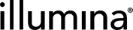Update Profile & Reset Password
After signing into the LIMS, you can update some of the details associated with your profile: your password, email address, and profile photo.
If you forget your password and are unable to sign in, request a password reset from the Sign In screen.
 Update User Profile
Update User Profile
|
1.
|
In Clarity LIMS, at the right of the menu bar, select your username and then select Profile. |
|
2.
|
The Profile page opens, displaying the details associated with your user profile. |
|
3.
|
On this page, you can: |
|
•
|
Change your email address. |
|
•
|
Upload an image to associate with your profile. |
 Reset a Forgotten Password (v5.4 or newer)
Reset a Forgotten Password (v5.4 or newer)
Password may need to be reset after multiple failed sign in attempts.
|
1.
|
On the Sign In page, select the Forgot your password link. |
|
2.
|
In the Reset Your Password screen, enter your username or email address and select Submit. |
|
3.
|
Clarity LIMS sends an email to the email address associated with your profile. Use the link in the email to reset your password. |