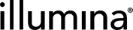View and Modify Projects
To view, modify, or delete a project, complete the following steps:
| 1. | Navigate to the Projects and Samples tab. |
| 2. | In the Projects list, select the project. |
The Project Details screen displays the details for the selected project.
| 3. | To modify project details, select the field and edit as required (see Create Projects). |
| 4. | Select Save. |
| 5. | To delete the project, select Delete. |
Before deleting a project, consider the following details:
| • | Deleting a project also deletes any samples it contains. |
| • | By default, projects can be deleted provided no work has been recorded (or is in progress) on the samples. However, this role-based permission is configurable. |
| • | If the samples contained in a project have recorded or in-progress protocol steps, the project cannot be deleted without special user permissions. |
For information on role-based permissions, see Configure Role-Based Permissions.
To view and update the project status, complete the following steps:
| 1. | Navigate to the Projects and Samples tab. |
| 2. | In the Projects list, select a project. |
On the Properties tab in the Project Details area, the Status slider indicates the status of the project.
| 3. | To move the slider and change the project status, select the desired status. |
To view and modify custom fields, complete the following steps:
| 1. | Navigate to the Projects and Samples tab. |
| 2. | In the Projects list, select a project. |
| 3. | In the Project Details area, navigate to the Custom Fields tab. |
| 4. | Select a field to modify and edit as required (see Create Projects). |
| 5. | Select Save. |
To download, view, and upload project files, complete the following steps:
| 1. | Navigate to the Projects and Samples tab. |
| 2. | In the Projects list, select a project. |
| 3. | In the Project Details area, navigate to the Files tab. |
Files currently associated with the project are displayed.
| 4. | To download and view a project file, select the file. |
| 5. | To upload a file: |
| a. | Select Upload File. |
| b. | Select Choose File. |
| c. | Browse for the file, select it, and select Upload. |