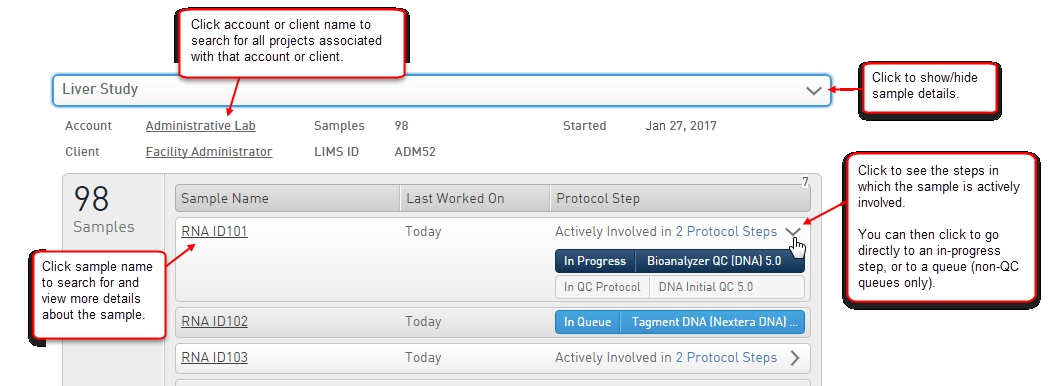Searching for Projects
Searching within the Project category allows you to drill down and quickly find the following project details:
|
•
|
The account and client associated with a specific project. |
|
•
|
The number of samples included in a project. |
|
•
|
The current project status. For example, at what stage in the workflow samples are currently located and what has been completed. |
To search for a project:
|
2.
|
In the drop-down Search category list, select Project. In the adjacent field, type the project name and then press the Enter key. |
|
3.
|
Type the complete project name or part of it followed by an asterisk. |
|
4.
|
From the Search results list, view more information about the project. |
For example, the following search results show that the Liver Study project was started on January 27, 2017 and contains 98 samples. The account and client associated with the project are also shown.
Expanding the sample details shows a list of all the steps in which the project samples are actively involved.
In QC protocols, users cannot go directly to the queue for a specific step, because all steps share a queue.