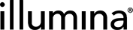Instrument Integration
The following information provides an overview of the steps performed by the Clarity LIMS support team when configuring the instrument for use with the MiSeqDx Integration to Clarity LIMS.
Configure the MiSeqDx as follows.
| 1. | Create a directory on the local computer to hold the batch files. These batch files write event files to the network-attached storage (NAS) shares. |
| 2. | Create a directory on the NAS to hold the event files. |
| 3. | Modify the software configuration files to call the batch files that create the event files. |
| 4. | Update sequencing service default database properties to match the specifics of the installation. |
To make sure that your Illumina instrument warranty remains valid, the instrument integration must be performed and maintained by the Clarity LIMS support team. To perform this integration, the Clarity LIMS support team will require direct access to the instrument via WebEx or Remote Desktop while the instrument is idle.
We recommend configuring instrument names in Clarity LIMS to track the specific lab instrument on which a run was completed.
This information should be configured on the MiSeqDx Run (MiSeqDx) 1.1 step, and should be set to the same name as is configured in the Illumina sequencing software (ie, this will be value of the Instrument Run ID field described in the Metadata section).
When the integration reads the Instrument Run ID field in the run results, it will update the instrument on the step in Clarity LIMS. This update eliminates the need to enter this information manually.
For instructions on configuring instrument names, refer to the Clarity LIMS Core Functionality documentation.
Sample sheet generation occurs on the step prior to the sequencing run—Denature, Dilute and Load Sample 1.1—which is the step where samples are placed on the container that will be loaded in the instrument.
By default, an instrument sample sheet is created for the container loaded during the Denature, Dilute and Load Sample 1.1 step.