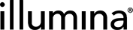NextSeq 1000/2000 Integration v1.0 Validation and Troubleshooting
This section explains how to validate the installation of the Illumina NextSeq 1000/2000 Integration Package v1.0.
The validation process involves:
| • | Running samples through the Library Prep Validation v2.0 workflow. |
| – | The workflow contains a single-step protocol that models the library prep workflow required to produce libraries tagged with index sequences. At the end of the step, these libraries are routed to NextSeq 1000/2000 Sequencing v1.0 workflow. |
| • | Running the libraries through the NextSeq 1000/2000 Sequencing v1.0 workflow. This process validates the following information: |
| – | Successful sequential step advancement of samples in the following steps: |
| 1. | Library Pooling and Dilution (NextSeq 1000/2000 Sequencing v1.0) |
| 2. | Load To Reagent Cartridge (NextSeq 1000/2000 Sequencing v1.0) |
| 3. | AUTOMATED - Sequencing Run (NextSeq 1000/2000 Sequencing v1.0) |
| 4. | [Optional] Demultiplexing (NextSeq 1000/2000 Sequencing v1.0) |
| – | Automatic validation of run setup information before sample sheet generation or planned run creation. |
| – | Automated generation of a sample sheet. The sample sheet is used to start the sequencing run on NextSeq 1000/2000 Control Software via Local run mode. |
| – | Automated creation of a planned run on Illumina Analytics Platform (IAP). The planned run created is retrieved by NextSeq 1000/2000 Control Software to start run via Hybrid or Cloud run mode. |
| • | Automated tracking of the NextSeq 1000/2000 sequencing run and parsing of run statistics from BaseSpace Sequence Hub (BSSH) into Clarity LIMS using SIS Integration Service. |
Before running the validation steps below, these steps assume that the NextSeq 1000/2000 Sequencing v1.0 Integration Package is installed and you have imported the default Clarity LIMS configuration.
Validation Steps
The following steps set up Clarity LIMS in preparation for running samples through the Library Prep Validation v2.0 and NextSeq 1000/2000 Sequencing v1.0 workflows.
Step 1: Activate the workflow
In the Configuration tab of Clarity LIMS under Workflows, activate both the Library Prep Validation v2.0 and NextSeq 1000/2000 Sequencing v1.0 workflows.
Step 2: Create a Project, Add Samples
| 1. | On the Projects and Samples screen, create a project and add samples to it. |
| 2. | Assign the samples to the Library Prep Validation v2.0 workflow. |
This single-step protocol models the library prep required to produce libraries tagged with index sequences that are ready for the NextSeq 1000/2000 Sequencing v1.0 workflow.
Run Library Prep Validation v2.0 Step
| 1. | In Lab View, locate the Library Prep Validation v2.0 protocol. The samples are queued for the Library Prep Validation v2.0 step. |
| 2. | Add the samples to the Ice Bucket and select View Ice Bucket. |
| 3. | On the Ice Bucket screen, select the label groups to use. |
| • | TruSeq HT Adapters v2 (D7-D5) is the default label group delivered by Library Prep Validation v2.0 protocol. |
| • | For other reagent labels (indexes), manually create them in the Configuration screen under Consumables → Labels. |
For more information on how to create reagent label group, refer Clarity LIMS documentation.
| 4. | Select Begin Work. |
| 5. | On the Placement screen: |
| a. | In the Placed Samples area in the Container field, scan or enter the barcode of the destination container. |
| b. | Select the samples from the Samples to be Placed area, then drag them over to the container wells on the right. |
| c. | Select Add Labels. |
| 6. | On the Add Labels screen, the Labels to Add list is populated with labels from the TruSeq HT Adapters v2 (D7-D5) label group. This label group is the only one configured in the out-of-the-box integration. It is used by default in this step. |
| a. | Select labels on the left, and drag them over to the container on the right to assign them to placed samples. |
| b. | Select Record Details. |
| 7. | On the Record Details screen: |
| a. | In the Sample Details table, enter values for Molarity (nM) for all the individual sample. Type values individually or use the copy/paste functionality to enter multiple values from a spreadsheet. |
| • | Molarity (nM) values are used in Calculate Volume automation script in Library Pooling and Dilution (NextSeq 1000/2000 Sequencing v1.0) step. |
| b. | The Sequencing Instrument column indicates the instrument to be used for the run. Select NextSeq 1000/2000. |
| c. | Populate the fields in this column using one of the following methods: |
| • | To populate fields individually for each sample, select from the drop-down list in each row. |
| • | To populate fields all at one time, use the Copy and Paste buttons to enter multiple values from a spreadsheet (see the following note). |
Alternatively, select inside the table and press Ctrl + A to select all rows. At the top of the table, select Sequencing Instrument, then select NextSeq 1000/2000 from the adjacent drop-down list. Select Apply.
If you are working with many samples, you can use the copy/paste functionality to enter multiple values from a spreadsheet.
| a. | Select the Copy button to copy the sample information from Clarity LIMS to the clipboard. |
| b. | Open a blank Excel document and paste the contents of the clipboard into the spreadsheet. |
| c. | In the spreadsheet, enter the Molarity (nM) and Sequencing Instrument values. Select the entire spreadsheet, including the headers, (Ctrl + A) and copy (Ctrl + C) the information to the clipboard. |
| d. | In Clarity LIMS, select the Paste button. Paste the contents of the clipboard (Ctrl + V) into the Update Table window and then select Update to paste into the Sample Details table. |
| 8. | Select Next Steps. |
This selection triggers the Next Steps automation, which sets the value of the next step (for all samples) to Remove from workflow. The Routing Script automation expects this value and requires it to advance samples to the next step successfully.
| 9. | On the Assign Next Steps screen in the Samples table, the Next Step for all samples is prepopulated with Remove from workflow. |
Do not change this value. If Next Step is not set to Remove from workflow, the routing script is not able to route samples correctly.
| 10. | Select Finish Step. |
On exit from the step, the Routing Script automation is triggered. This automation assigns samples to the first step of the NextSeq 1000/2000 Sequencing v1.0 workflow, which is Library Pooling and Dilution (NextSeq 1000/2000 Sequencing v1.0) step.
This protocol consists of four steps:
| 1. | Library Pooling and Dilution (NextSeq 1000/2000 Sequencing v1.0) |
| 2. | Load To Reagent Cartridge (NextSeq 1000/2000 Sequencing v1.0) |
| 3. | AUTOMATED - Sequencing Run (NextSeq 1000/2000 Sequencing v1.0) |
| 4. | Demultiplexing (NextSeq 1000/2000 Sequencing v1.0) |
Step 1: Library Pooling and Dilution (NextSeq 1000/2000 Sequencing v1.0)
| 1. | In Lab View, locate the NextSeq 1000/2000 Sequencing v1.0 protocol. The samples are queued for the Library Pooling and Dilution (NextSeq 1000/2000 Sequencing v1.0) step. |
| 2. | Add the samples to the Ice Bucket and select View Ice Bucket. |
| 3. | On the Ice Bucket screen, select Begin Work. |
| 4. | On the Pooling screen: |
| a. | Create a pool by dragging samples into the Pool Creator. |
| b. | Type a name for the pool or accept the default name (Pool #1). |
| c. | Select Record Details. |
| 5. | On the Record Details screen, the Reagent Lot Tracking section tracks the Resuspension Buffer (RSB) lot information used in the step. You might need to add and activate lots for RSB. |
To add and activate reagent lots:
| a. | In a new browser tab, open an additional instance of Clarity LIMS. |
| b. | Navigate to the Consumables configuration screen. |
| c. | Select the RSB reagent kit and select New Lot. |
| d. | Enter the lot details and select Save. |
| e. | Set the Status of Reagent Lot toggle switch to Active. |
| 6. | In the Reagent Lot Tracking section, select from the active lots displayed in the drop-down list. |
| 7. | The Step Details area contains two required fields: |
| • | Final Loading Concentration (pM)—The value entered in this field is the recommended final loading concentration from NextSeq 1000/2000 System Guide depending on the library type. There is a default drop-down list of 650, 750, 1000 and 2000. A custom value is acceptable. |
| • | Final Loading Volume (µl)—The value in this field is the final loading volume of the pool into the reagent cartridge. The field is prepopulated with the configured default value, 24 µl, which is recommended by Illumina NextSeq 1000/2000 Instrument System Guide. However, it can be edited if more volume is necessary. |
| 8. | Select Calculate Volumes. This selection triggers the Calculate Volumes automation. This automation calculates the volume required for each library to form a pool that has the concentration and volume specified in the step details fields. |
The automation also generates the Calculation File (CSV) and attaches it to the step. This file contains volume information of each of the samples and RSB buffer to add to the pool. Select the file to download it, then open it in Excel.
| 9. | In the Sample Details table, select the pool icon to view details on the pool composition. |
| 10. | Select Next Steps. This selection triggers the Set Next Step automation, which sets the next step for samples to ADVANCE, advancing them to the next step in the protocol. The next step is Load To Reagent Cartridge (NextSeq 1000/2000 Sequencing v1.0). |
On the Assign Next Steps screen, the next step for samples is already set to the next step in the workflow. The next step is Load To Reagent Cartridge (NextSeq 1000/2000 Sequencing v1.0).
| 11. | Select Finish Step. |
At the end of this step, the pool of samples automatically advances to Load To Reagent Cartridge (NextSeq 1000/2000 Sequencing v1.0) step.
Step 2: Load To Reagent Cartridge (NextSeq 1000/2000 Sequencing v1.0)
| 1. | In Lab View, locate the NextSeq 1000/2000 Sequencing v1.0 protocol. The pool of samples is queued for the Load To Reagent Cartridge (NextSeq 1000/2000 Sequencing v1.0) step. |
| 2. | Add the samples to the Ice Bucket and select View Ice Bucket. |
| 3. | On the Ice Bucket screen, select Begin Work. |
The Validate Single Input automation is triggered. This automation checks that there is only one container input to the step.
| 4. | On the Placement screen: |
| a. | Drag the pool into the NextSeq 1000/2000 Reagent Cartridge in the Placed Samples area. |
| b. | Scan or type the barcode of the reagent cartridge into the NextSeq 1000/2000 Reagent Cartridge field. |
| c. | Select Record Details. |
On exit of the Placement screen, the Validate Reagent Cartridge Barcode automation checks that the reagent cartridge barcode conforms to the barcode mask [A-Za-z]{2}[0-9]{7}-[A-Za-z0-9]{4}. If not, an error message displays.
| 5. | On the Record Details screen, the Reagent LotTracking section tracks the NextSeq 1000/2000 Reagent Cartridge lot information used in the step. Follow the steps in Library Pooling and Dilution (NextSeq 1000/2000 Sequencing v1.0) step if you need to add a new lot. |
| 6. | In the Reagent Lot Tracking section, select from the active lots displayed in the drop-down list. |
| 7. | The fields displayed on the Record Details screen are used to create planned run and generate the sample sheet file. |
| • | Run Name—Enter the experiment name. Only alphanumeric characters, dashes, and underscores are permitted. Spaces are not permitted. |
| • | Instrument Type—Select from preset options: NextSeq 1000, NextSeq 2000. |
| • | Run Mode—Select from preset options: Local, Hybrid, Cloud. See Run Mode Details for more information on different run mode. |
| • | Paired End—Select from preset options: True or False. |
| • | Read 1 Cycles—Select from preset options (151, 101, 51) or type a custom value. |
| • | Read 2 Cycles—Select from preset options (151, 101, 51) or type a custom value. |
| • | Index Reads—Select from preset options: No Index, Single Index, Dual Index. |
| • | Index Read 1—Select from preset options (0, 6, 8) or type a custom value. |
| • | Index Read 2—Select from preset options (0, 6, 8) or type a custom value. |
| • | Analysis Workflow—Select from preset options: GenerateFASTQ or None. See Analysis Workflow Details for more information. |
| • | Adapter Sequence Read 1—[Optional] Enter the Read 1 adapter sequence of the index adapter kit. |
| • | Adapter Sequence Read 2—[Optional] Enter the Read 2 adapter sequence of the index adapter kit. |
| • | Barcode Mismatches Index 1—[Optional] Select from preset options: 0, 1, 2. Leave it blank if you are unsure. |
| • | Barcode Mismatches Index 2—[Optional] Select from preset options: 0, 1, 2. Leave it blank if you are unsure. |
| • | Override Cycles—[Optional] String used to specify UMI cycles and mask out cycles of a read, eg, N1Y150;I8;I7N1;Y141U10. Leave it blank if you are unsure. |
| 8. | On the Record Details screen, select Validate Run Setup and Create Planned Run. This selection triggers the automation script, which does the following actions: |
| • | Validates the parameters entered on the Record Details screen. |
| • | Create the planned run and send it to Illumina Analytics Platform (IAP) if Run Mode is Hybrid or Cloud. |
| • | Generates the sample sheet and attaches it to the placeholder in the Files area of the Record Details screen for all Run Mode types. |
| 9. | Select Next Steps. |
On the Assign Next Steps screen, the next step for samples is set to the next step in the workflow. The next step is AUTOMATED - Sequencing Run (NextSeq 1000/2000 Sequencing v1.0).
| 10. | Select Finish Step. |
At the end of this step, the pool of samples automatically advances to and is queued for the AUTOMATED - Sequencing Run (NextSeq 1000/2000 Sequencing v1.0) step. The sequencing run is ready to be started. For details on how to start the sequencing run for different run modes, refer to NextSeq 1000/2000 Integration v1.0 User and Configuration Guide.
Run Mode Details
The run mode applies to all runs and determines how the run and analysis parameters are configured and how to analyze data.
Local Mode
NextSeq 1000/2000 Integration service generates the sample sheet. Run/Analysis configuration is imported manually into NextSeq 1000/2000 instrument via a sample sheet to start the run. The downstream secondary analysis is done using the onboard DRAGEN module.
Hybrid Mode
NextSeq 1000/2000 Integration service sends the run/analysis configuration to Illumina Analytics Platform (IAP). Run/Analysis configuration is downloaded to NextSeq 1000/2000 instrument via IAP to start the run. The downstream secondary analysis is done using the onboard DRAGEN module.
Cloud Mode
NextSeq 1000/2000 Integration service sends the run/analysis configuration to Illumina Analytics Platform (IAP). Run/Analysis configuration is downloaded to NextSeq 1000/2000 instrument via IAP to start the run. The downstream secondary analysis is performed in the cloud.
Analysis Workflow Details
The analysis workflow selection determines if the sample is advanced to Demultiplexing (NextSeq 1000/2000 Sequencing v1.0) step or completed at AUTOMATED - Sequencing Run (NextSeq 1000/2000 Sequencing v1.0) step.
GenerateFASTQ
After the sequencing run completes, NextSeq 1000/2000 integration service automatically completes the AUTOMATED - Sequencing Run (NextSeq 1000/2000 Sequencing v1.0) step. Samples are advanced to the Demultiplexing (NextSeq 1000/2000 Sequencing v1.0) step.
None
None is selected to skip Demultiplexing (NextSeq 1000/2000 Sequencing v1.0) step. NextSeq 1000/2000 integration service automatically completes the AUTOMATED - Sequencing Run (NextSeq 1000/2000 Sequencing v1.0) and removes the samples from the workflow.
Step 3: AUTOMATED - Sequencing Run (NextSeq 1000/2000 Sequencing v1.0) Step
Do not add samples to the Ice Bucket or start or complete the AUTOMATED - Sequencing Run (NextSeq 1000/2000 Sequencing v1.0) step. The integration does this action automatically.
This step is fully automated.
The integration starts the step automatically and data from the run is parsed back to Clarity LIMS. No user interaction is required. However, you can open and review the various stages of the step in Clarity LIMS. Do not perform any action when reviewing the data.
Review Run Data
Read summary metrics are recorded for the library pool in the Step Details section and the Sample Details table.
Step Details Section
Values are populated in the following step UDFs/master step fields:
|
Run Name |
Run Status |
Output Folder |
|---|---|---|
|
Current Read |
Current Cycle |
Secondary Analysis Workflow |
|
Flow Cell ID |
Flow Cell Lot Number |
Reagent Cartridge ID |
|
Reagent Cartridge Lot Number |
Instrument Platform |
Instrument Type |
|
Instrument ID |
Instrument Control Software Version |
RTA Version |
|
Sequencing Log |
||
Sample Details Table
The summary metrics (per run level) populate in the following UDFs/global fields.
| • | % Bases >=Q30 R1 |
| • | % Bases >=Q30 R2 |
| • | % Error Rate R1 |
| • | % Error Rate R2 |
| • | Yield (Gb) R1 |
| • | Yield (Gb) R2 |
| • | Reads PF R1 |
| • | Reads PF R2 |
| • | %PF R1 |
| • | %PF R2 |
| • | % Aligned R1 |
| • | % Aligned R2 |
| • | % Phasing R1 |
| • | % Phasing R2 |
| • | % Prephasing R1 |
| • | % Prephasing R2 |
| • | Intensity Cycle 1 R1 |
| • | Intensity Cycle 1 R2 |
| • | Cluster Density R1 |
| • | Cluster Density R2 |
At the end of this step, the pool of samples undergoes either one of the following two actions:
| 1. | If the Analysis Workflow UDF in Load To Reagent Cartridge (NextSeq 1000/2000 Sequencing v1.0) step is set to GenerateFASTQ, the pool automatically advances to and is queued for the Demultiplexing (NextSeq 1000/2000 Sequencing v1.0) step. |
| 2. | If the Analysis Workflow UDF in Load To Reagent Cartridge (NextSeq 1000/2000 Sequencing v1.0) step is set to None, the pool automatically completes AUTOMATED - Sequencing Run (NextSeq 1000/2000 Sequencing v1.0) step and gets removed from the workflow. |
Step 4: Demultiplexing (NextSeq 1000/2000 Sequencing v1.0)
Do not add samples to the Ice Bucket or start the AUTOMATED - Sequencing Run (NextSeq 1000/2000 Sequencing v1.0) step. The integration does this action automatically.
This step is semiautomated.
The integration starts the step automatically and demultiplexing data from the GenerateFASTQ secondary analysis is parsed back to Clarity LIMS. Review the data parsed and assign QC, depending on the criteria set, and complete the step.
In the Record Details screen:
| 1. | Review demultiplexing data. |
| • | Demultiplexing metrics are recorded for the library pool in the Sample Details table. Metrics include columns for # Reads, # Perfect Index Reads, # One Mismatch Index Reads, and # of >= Q30 Bases (PF). |
| • | The “Demultiplex_stats.csv” file generated by the Dragen onboard or Cloud analysis module is stored under Files section. |
| 2. | Assign QC flags to all the individual sample. There are two ways of doing this step. |
| a. | Manually assign QC flags through the QC column in Sample Details table. |
| b. | Automatically assign QC flag by running Assign QC flags automation. This option is for scenarios where a huge number of libraries are involved. |
In the Step Details section, the following step UDF fields are visible. (N is the number of criteria. You can use one or more criteria.)
| • | Criteria N - Source Data Field—Select from preset options eg # Reads. |
| • | Criteria N - Operator—Select from preset options, for example, >= (greater than or equal to). |
| • | Criteria N - Threshold Value—Enter the desired threshold value. |
| 3. | After filling up the criteria fields, select Assign QC flags. This selection triggers the automation script, which loops through each library in the pool and apply QC flag base on the criteria set previously. |
This automation also generates an AssignQC Result file under Files section.
| 4. | Select Next Steps. |
On the Assign Next Steps screen, the Next Step field for all samples is prepopulated with Mark protocol as complete.
| 5. | Select Finish Step. |
At this point, the whole NextSeq 1000/2000 Integration workflow is fully validated.
Refer to NextSeq 1000/2000 Integration v1.0 User and Configuration Guide.
If an automation trigger does not appear to run its corresponding scripts, see Troubleshooting EPP/Automation in the Clarity LIMS documentation.
If an error occurs that does not provide direction on how to proceed, complete the following steps:
| 1. | Confirm the version of the installed Illumina NextSeq 1000/2000 Integration Package by running the following command on the Clarity LIMS server command line: |
rpm -qa | grep SIS
| 2. | If the error is related to the AUTOMATED - Sequencing Run (NextSeq 1000/2000 Sequencing v1.0) or Demultiplexing (NextSeq 1000/2000 Sequencing v1.0) step, review the log file information. |
If the AUTOMATED - Sequencing Run (NextSeq 1000/2000 Sequencing v1.0) or Demultiplexing (NextSeq 1000/2000 Sequencing v1.0) steps starts, but it does not complete:
| 1. | Log in to Clarity LIMS using the default user account and use one of the following methods to open the step in Clarity LIMS: |
| • | Method 1: In Lab View, find the step in the Recent Activities pane. |
| • | Method 2: Search for the step in Clarity LIMS using reagent cartridge barcode as the search term. |
| 2. | On the Record Details screen, the Sequencing Log multiline text field contains logging information. |
| • | If you are unable to reach the Record Details screen, or if the Sequencing Log field does not contain enough information to resolve the issue, review the NextSeq1k2k.log file. |
| 3. | Contact the BaseSpace Clarity LIMS support team, supplying the relevant information from the troubleshooting steps already performed. |
In addition to updating the Sequencing Log or Log multiline text field on the AUTOMATED - Sequencing Run (NextSeq 1000/2000 Sequencing v1.0) step or Demultiplexing (NextSeq 1000/2000 Sequencing v1.0) step, the SIS Integration Service writes detailed log files to /opt/gls/clarity/extensions/SIS/v1/SISServices/NextSeq1k2k.log and /opt/gls/clarity/extensions/SIS/v1/SISServices/NextSeq1k2k.error.log.
If the messages are related to a sequencing run found on either one of the two previous steps, all the log messages include the Reagent Cartridge barcode. In the Clarity LIMS workflows, these barcodes are recorded as container names.
There is another log file, /opt/gls/clarity/extensions/SIS/v1/SISServices/UnknownEvents.log, which logs down other run update events. These events were received but never processed as they are redundant or not linked to any sequencing run.
All the failed events are also logged in /opt/gls/clarity/extensions/SIS/v1/SISServices/FailedMessage folder. In this folder, failed events that are specific to a reagent cartridge are logged in individual log file. The file is named after the reagent cartridge container.
To output all the messages that are relevant to a specific sequencing run quickly, enter the following command in the Clarity LIMS server command line:
# Please replace the <Reagent Cartridge Barcode> with the desired value eg EC0000448-EC10
grep <Reagent Cartridge Barcode> /opt/gls/clarity/extensions/SIS/v1/SISServices/NextSeq1k2k.log
NextSeq1k2k.log
This log file contains messages of all the actions taken by SIS Integration Service in processing the NextSeq 1000/2000 sequencing run update events received and updating Clarity LIMS steps.
The following example shows the output of the previous command.
2020-03-18 22:48:41,437 INFO [DefaultQuartzScheduler_Worker-4] [EC0000448-EC10] NextSeq1k2k (NextSeq1k2kIntegrationChain) - message 0cfe0c10-785e-430c-ad4d-5220f44f4895 start processing...
2020-03-18 22:48:41,438 INFO [DefaultQuartzScheduler_Worker-4] [EC0000448-EC10] NextSeq1k2k (NextSeq1k2kIntegrationChain) - raw body: {"gdsFolderPath":"/Runs/200318_MP2-13_62_14FD1COMC_r.dDdoSW4ec0KNtsu3T2yShg","gdsVolumeName":"bssh.61dc14e8d8233bd1bea366f9c8388254","reagentBarcode":"EC0000448-EC10","v1pre3Id":"194298116","dateModified":"
2020-03-18T22:48:26.0144696Z","acl":["wid:61dc14e8-d823-3bd1-bea3-66f9c8388254"],"flowcellBarcode":"14FD1COMC","sampleSheetName":"SampleSheet.csv","apiUrl":"https://api.basespace.illumina.com/v2/runs/r.dDdoSW4ec0KNtsu3T2yShg","name":"200318_MP2-13_62_14FD1COMC","id":"r.dDdoSW4ec0KNtsu3T2yShg","instrumentRunId":"200318_MP2-13_62_14FD1COMC","status":"Running"}
2020-03-18 22:48:46,217 INFO [DefaultQuartzScheduler_Worker-4] [EC0000448-EC10] NextSeq1k2k (RunEventHandler) - Handling sequencing started message.....
2020-03-18 22:48:46,423 INFO [DefaultQuartzScheduler_Worker-4] [EC0000448-EC10] NextSeq1k2k (ClarityApiHelper) - Founded steps for process type AUTOMATED - Sequencing Run (NextSeq 1000/2000 Sequencing v1.0)
2020-03-18 22:48:46,424 INFO [DefaultQuartzScheduler_Worker-4] [EC0000448-EC10] NextSeq1k2k (SequencingRunStartedEventHandler) - Searching for container with name 'EC0000448-EC10'
2020-03-18 22:48:47,323 INFO [DefaultQuartzScheduler_Worker-4] [EC0000448-EC10] NextSeq1k2k (SequencingRunStartedEventHandler) - Found container '27-2206' with name 'EC0000448-EC10'
2020-03-18 22:48:48,944 INFO [DefaultQuartzScheduler_Worker-4] [EC0000448-EC10] NextSeq1k2k (RunEventHandler) - Updating reagent lot 'EC0000448-EC10.20440525' for kit 'NextSeq 1000/2000 Reagent Cartridge'. Status 'ACTIVE' and expiry date '2021-03-03'
2020-03-18 22:48:49,145 INFO [DefaultQuartzScheduler_Worker-4] [EC0000448-EC10] NextSeq1k2k (SequencingRunStartedEventHandler) - Starting step for 1 samples: '2-14865'.
2020-03-18 22:48:51,759 INFO [DefaultQuartzScheduler_Worker-4] [EC0000448-EC10] NextSeq1k2k (SequencingRunStartedEventHandler) - Successfully started https://qa7clarityintegration01.cavc.illumina.com/api/v2/steps/24-6478 step.
2020-03-18 22:48:51,760 INFO [DefaultQuartzScheduler_Worker-4] [EC0000448-EC10] NextSeq1k2k (RunEventHandler) - Sequencing run STARTED
2020-03-18 22:48:52,013 INFO [DefaultQuartzScheduler_Worker-4] [EC0000448-EC10] NextSeq1k2k (RunEventHandler) - Updating details on step https://qa7clarityintegration01.cavc.illumina.com/api/v2/steps/24-6478/details.
2020-03-18 22:48:52,254 INFO [DefaultQuartzScheduler_Worker-4] [EC0000448-EC10] NextSeq1k2k (RunEventHandler) - Updated field 'Run Name' value to 'MP2-13_TLP_LongRead_CLIMS'
2020-03-18 22:48:52,254 INFO [DefaultQuartzScheduler_Worker-4] [EC0000448-EC10] NextSeq1k2k (RunEventHandler) - Updated field 'Output Folder' value to '/mnt/Vega/SequencingRuns/200318_MP2-13_62_14FD1COMC'
NextSeq1k2k.error.log
This log file is the summary of all the error messages encountered for all the run update event processing.
The following example shows the output of the previous command.
2020-03-15 09:53:49,582 ERROR [DefaultQuartzScheduler_Worker-6] [EC0000109-EC10] NextSeq1k2k (NextSeq1k2kIntegrationChain) - No 'AUTOMATED - Sequencing Run (NextSeq 1000/2000 Sequencing v1.0)' steps with Reagent Cartridge ID == 'EC0000109-EC10' is started.
2020-03-15 09:53:49,583 ERROR [DefaultQuartzScheduler_Worker-6] [EC0000109-EC10] NextSeq1k2k (NextSeq1k2kIntegrationChain) - message 2579f8db-6b17-4441-bfeb-68d33e5803a4 failed to process: {"gdsFolderPath":"/Runs/200313_MP2-14_73_AAAC5VNM5_r.8bVi9Cs180G8AU7OKW1cmA","gdsVolumeName":"bssh.61dc14e8d8233bd1bea366f9c8388254","reagentBarcode":"EC0000109-EC10","v1pre3Id":"194204104","dateModified":"
2020-03-15T09:53:37.9806396Z","acl":["wid:61dc14e8-d823-3bd1-bea3-66f9c8388254"],"flowcellBarcode":"AAAC5VNM5","sampleSheetName":"SampleSheet.csv","apiUrl":"https://api.basespace.illumina.com/v2/runs/r.8bVi9Cs180G8AU7OKW1cmA","name":"200313_MP2-14_73_AAAC5VNM5","id":"r.8bVi9Cs180G8AU7OKW1cmA","instrumentRunId":"200313_MP2-14_73_AAAC5VNM5","status":"Uploading"}
UnknownEvents.log
This log file stores all other run update events that Clarity LIMS receives but are never processed because no corresponding sequencing run is found. If the prior two log files did not give any insights to the error, do a quick search on this log file to see if the run update event for the sequencing run is present in this file.
The following example shows the output of the previous command.
2020-03-12 17:34:42,862 INFO [DefaultQuartzScheduler_Worker-9] [2f223ffc-3916-4d12-a217-fe7633bac328] UnknownEvents (IntegrationChain) - {"gdsFolderPath":"/Runs/200311_MP2-18_63_12BH1COMC_r.fnzlB3ZU80SEU35dBWiYrA","gdsVolumeName":"bssh.61dc14e8d8233bd1bea366f9c8388254","reagentBarcode":"EC0000130-EC10","v1pre3Id":"194113926","dateModified":"
2020-03-12T17:34:40.4492111Z","acl":["wid:61dc14e8-d823-3bd1-bea3-66f9c8388254"],"flowcellBarcode":"12BH1COMC","sampleSheetName":"SampleSheet.csv","apiUrl":"https://api.basespace.illumina.com/v2/runs/r.fnzlB3ZU80SEU35dBWiYrA","name":"200311_MP2-18_63_12BH1COMC","id":"r.fnzlB3ZU80SEU35dBWiYrA","instrumentRunId":"200311_MP2-18_63_12BH1COMC","status":"Uploading"}
2020-03-12 17:35:50,147 INFO [DefaultQuartzScheduler_Worker-2] [dc15da71-80c8-4461-a4c0-d19330a47062] UnknownEvents (IntegrationChain) - {"gdsFolderPath":"/Runs/200311_MP2-18_63_12BH1COMC_r.fnzlB3ZU80SEU35dBWiYrA","gdsVolumeName":"bssh.61dc14e8d8233bd1bea366f9c8388254","reagentBarcode":"EC0000130-EC10","v1pre3Id":"194113926","dateModified":"
2020-03-12T17:35:45.7820780Z","acl":["wid:61dc14e8-d823-3bd1-bea3-66f9c8388254"],"flowcellBarcode":"12BH1COMC","sampleSheetName":"SampleSheet.csv","apiUrl":"https://api.basespace.illumina.com/v2/runs/r.fnzlB3ZU80SEU35dBWiYrA","name":"200311_MP2-18_63_12BH1COMC","id":"r.fnzlB3ZU80SEU35dBWiYrA","instrumentRunId":"200311_MP2-18_63_12BH1COMC","status":"PendingAnalysis"}
2020-03-12 17:37:06,181 INFO [DefaultQuartzScheduler_Worker-6] [8c932111-96b0-4ef7-a94b-2efe35ecede2] UnknownEvents (IntegrationChain) - {"gdsFolderPath":"/Runs/200311_MP2-18_63_12BH1COMC_r.fnzlB3ZU80SEU35dBWiYrA","gdsVolumeName":"bssh.61dc14e8d8233bd1bea366f9c8388254","reagentBarcode":"EC0000130-EC10","v1pre3Id":"194113926","dateModified":"
2020-03-12T17:37:05.4457500Z","acl":["wid:61dc14e8-d823-3bd1-bea3-66f9c8388254"],"flowcellBarcode":"12BH1COMC","sampleSheetName":"SampleSheet.csv","apiUrl":"https://api.basespace.illumina.com/v2/runs/r.fnzlB3ZU80SEU35dBWiYrA","name":"200311_MP2-18_63_12BH1COMC","id":"r.fnzlB3ZU80SEU35dBWiYrA","instrumentRunId":"200311_MP2-18_63_12BH1COMC","status":"Analyzing"}
2020-03-12 17:53:56,782 INFO [DefaultQuartzScheduler_Worker-7] [a7a4d79a-bbae-4e76-ad71-0c4d0dced79e] UnknownEvents (IntegrationChain) - {"gdsFolderPath":"/Runs/200311_MP2-18_63_12BH1COMC_r.fnzlB3ZU80SEU35dBWiYrA","gdsVolumeName":"bssh.61dc14e8d8233bd1bea366f9c8388254","reagentBarcode":"EC0000130-EC10","v1pre3Id":"194113926","dateModified":"
2020-03-12T17:53:56.1491410Z","acl":["wid:61dc14e8-d823-3bd1-bea3-66f9c8388254"],"flowcellBarcode":"12BH1COMC","sampleSheetName":"SampleSheet.csv","apiUrl":"https://api.basespace.illumina.com/v2/runs/r.fnzlB3ZU80SEU35dBWiYrA","name":"200311_MP2-18_63_12BH1COMC","id":"r.fnzlB3ZU80SEU35dBWiYrA","instrumentRunId":"200311_MP2-18_63_12BH1COMC","status":"Complete"}
Reprocess a Run Status Update Event Message
In AUTOMATED - Sequencing Run (NextSeq 1000/2000 Sequencing v1.0) or Demultiplexing (NextSeq 1000/2000 Sequencing v1.0) step, some cases might result in failed processing of a run status update event by SIS integration service. In this scenario, troubleshoot, identify the problem, and fix it. After fixing the issue, reprocess the same run status update event message, so the samples can complete the workflow.
Here are the steps to reprocess a message:
| 1. | From NextSeq1k2k.log log file or /opt/gls/clarity/extensions/SIS/v1/SISServices / FailedMessage folder, find the message body to reprocess. For example: |
{"gdsFolderPath":"/Runs/200312_SimulatedInstrument_2_19131CHMC_r.iUN56ZaHckipNpoXjxThiQ","gdsVolumeName":"bssh.61dc14e8d8233bd1bea366f9c8388254","reagentBarcode":"YS1234567-YS01","v1pre3Id":"194179067","dateModified":"
2020-03-12T21:48:16.9334806Z","acl":["wid:61dc14e8-d823-3bd1-bea3-66f9c8388254"],"flowcellBarcode":"19131CHMC","sampleSheetName":"SampleSheet.csv","apiUrl":"https://api.basespace.illumina.com/v2/runs/r.iUN56ZaHckipNpoXjxThiQ","name":"200312_SimulatedInstrument_2_19131CHMC","id":"r.iUN56ZaHckipNpoXjxThiQ","instrumentRunId":"200312_SimulatedInstrument_2_19131CHMC","status":"Running"}
| 2. | Execute as root: |
java -jar /opt/gls/clarity/extensions/SIS/v1/sis-core-automation.jar script:push_to_sqs -m '{yourMessage}'
| 3. | You should see the following message: |
Sending message is successful with message id {theMessageIdSendSuccessfully}
| 4. | Then, if it is reprocessed successfully by SIS integration service, you should see the message in NextSeq1k2k.log. |