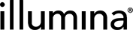DRAGEN on AWS
You can run DRAGEN analysis on Amazon Web Services (AWS) using DRAGEN Bio-IT Platform for Genomic Data Analysis on AWS. For information on using DRAGEN, see the Illumina DRAGEN Bio-IT Platform support site page. For information on using AWS, see the AMI documentation available on the Amazon Web Services site.
You must have access to a DRAGEN license to use DRAGEN on AWS. Contact Illumina Technical Support to obtain a DRAGEN license.
| 1. | Navigate to the AWS Management Console, and then sign in. |
| 2. | Select the Services menu on the top toolbar, and then select EC2 under Compute. |
| 3. | Under Images, select AMIs. |
| 4. | Select the AMI ID of your instance. |
| 5. | Launch the image. |
| 6. | Select the instance type, and then select Next to configure additional VM settings. The f1.4xlarge instance type is recommended for DRAGEN. |
For more information on instance settings, see the AMI documentation available on the Amazon Web Services site.
| 7. | After you have finished, select Review and Launch. |
| 8. | Select Choose an existing key pair or Proceed without a key pair, and then select Launch Instance. |
| 9. | When the launch confirmation page displays, select View Instances to navigate to your list of instances. |
| 1. | Navigate to the Instances page, and then select the instance to connect to. |
| 2. | Select Connect. |
| 3. | Select SSH client and connect to the instance. |
For more information on connecting to an instance, see the AMI documentation available on the Amazon Web Services site.
| 4. | Mount the disks to /staging on the instance using the following commands. |
sudo yum -y install mdadm
sudo mdadm --create --verbose /dev/md0 --level=0 --name=MY_RAID0 --raid-devices=<number of volumes> <device name 1> <device name 2>
sudo mkfs.ext4 -L MY_RAID0 /dev/md0
sudo mkdir -p /staging
sudo sh -c "echo 'LABEL=MY_RAID0 /staging ext4 defaults,noatime 0 0' >> /etc/fstab"
sudo mount -a
For example, the following command mounts four volumes attached at /dev/xvdb, /dev/xvdc, /dev/xvdd, and /dev/xvde to a RAID 0 on /staging.
sudo yum -y install mdadm
sudo mdadm --create --verbose /dev/md0 --level=0 --name=MY_RAID0 --raid-devices=4 /dev/xvdb /dev/xvdc /dev/xvdd /dev/xvde
sudo mkfs.ext4 -L MY_RAID0 /dev/md0
sudo mkdir -p /staging
sudo sh -c "echo 'LABEL=MY_RAID0 /staging ext4 defaults,noatime 0 0' >> /etc/fstab"
sudo mount -a
You can use DRAGEN command-line options. For more information on DRAGEN analysis and command line options, see the Illumina DRAGEN Bio-IT Platform support site page. For information on using AWS, see the AMI documentation available on the Amazon Web Services site.