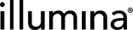Getting Started
This topic contains information to help you get started creating cases.
Before you can create a case, you must obtain the testDefinitionId and the reportType values.
| • | If you do not want to include a client in the case, see Create a Case Without Client Information. |
| • | If you would like to include a client in the case, see Create a Case With Client Information. |
| • | If you would like to use FASTQ files from BaseSpace Sequence Hub in the case, see Create a Case With FASTQs From BaseSpace Sequence Hub. |
| • | If you would like to use FASTQ files that have not been attached to a sample, see Getting Started |
Before you can create a case, you must obtain the testDefinitionId and the reportType values.
Only the Lab Director user role can create and publish tests. For information on creating, viewing, and publishing tests, see the TruSight Software Suite Online Help.
| 1. | Sign into the TruSight Software Suite user interface as a Lab Director. |
| 2. | Publish a test, and then view the test. |
| 3. | Copy the testDefinitionId at the end of the URL. |
https://< domain-name >.< instance >/test/view/< testDefinitionId >
| 4. | Request the test definition JSON to retrieve the report type. See Retrieve a Test Definition cURL Request. |
| 5. | In the JSON file, the id value in the reports array represents the reportType. |
| 1. | Make sure you have retrieved your testDefinitionId and reportType using the steps described in Obtain a Test Definition ID. |
| 2. | Create a new case using the steps provided in Create a Case. To exclude client information, you can remove the clientId, clientAddressId, and clientRecipeintsIds fields. |
The POST request returns a brief summary of the case and the case ID in the id field. You can view the case in the user interface by entering the following URL.
https://< domain-name >.< instance >/cmp/cases/case/< caseId >
| 3. | Process the case using the steps provided in Process a Case. |
The case status is updated to In Progress. The Awaiting Molecular Data and Missing Sample Information sub-statuses are updated to Processing once case metadata is complete. Cases with incomplete information can still be In Progress to allow for pipeline automation.
| 1. | Create a client using the steps provided in Create a Client. |
The id returned will need to be included in the create case request as the clientId.
| 2. | [Optional] To add an address to the client, see Add a Client Address. |
The id returned will need to be included in the create case request as the clientAddressId.
| 3. | [Optional] To add a recipient to the client, see Add a Client Recipient. |
The id returned will need to be included in the create case request as the clientRecipientId.
| 4. | Activate the client using the steps provided in Update a Client Using PATCH Example. |
The client will be visible in the user interface once it is active.
| 5. | Make sure you have retrieved your testDefinitionId and reportType using the steps described in Obtain a Test Definition ID. |
| 6. | Create a new case using the steps provided in Create a Case. |
The POST request returns a brief summary of the case and the case ID in the id field. You can view the case in the user interface in Cases, or by entering the following URL.
https://< domain-name >.< instance >/cmp/cases/case/< caseId >
| 7. | Process the case using the steps provided in Process a Case. |
The case status is updated to In Progress. The Awaiting Molecular Data and Missing Sample Information status tags are updated to Processing once the case metadata is completed. Cases with incomplete information can still be In-Progress to allow for pipeline automation.
To perform the following steps, make sure you have completed a NovaSeq 6000 Sequencing System Run using a sample sheet in v2 format. See the NovaSeq 6000 Sequencing System support site page for more information.
| 1. | Use the latest version of the BaseSpace Sequence Hub BCL Convert app to convert the output BCL files to FASTQ files. See the BaseSpace Sequence Hub BCL Convert App Online Help for more information. |
| 2. | Use the TruSight Software Suite Connect App v1.1 to sync biosample data to TruSight Software Suite. See the TruSight Software Suite Connect App Online Help for more information. |
| 3. | Use the BioSampleID or the TssSampleId as the externalSampleId in the create case request. See Retrieve a Sample for instructions. In the response, a list of partial matches are returned. The associated FASTQ files are located in the files array. |