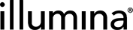MiSeq Sequencing v3.1 Protocol
| 1. | In Lab View, locate the MiSeq Sequencing v3.1 protocol. Samples are queued for the Library Pooling (MiSeq v3.1) step. Select the step to proceed to the Queue screen. |
| 2. | On the Queue screen, do as follows. |
| a. | Add the samples to the Ice Bucket. |
| b. | In the Add Control Samples panel, add the PhiX v3 control sample to the Ice Bucket. |
| c. | Select View Ice Bucket. |
| 3. | On the Ice Bucket screen, select Begin Work. |
The Validate Maximum Number of Samples automation script runs. The maximum number of samples allowed is 1536.
| 4. | On the Pool Samples screen, do as follows. |
| a. | Create a pool of samples by dragging samples into the Pool Creator. |
| b. | Name the pool or accept the default name (Pool #1). |
| c. | Select Place Samples. |
| 5. | On the Placement screen, do as follows. |
| a. | Select the pool from the Samples to be Placed area and drag it to the container. |
| b. | Select Record Details. |
| 6. | On the Record Details screen, select Next Steps. |
On the Assign Next Steps screen, next step is automatically set to Denature and Dilute (MiSeq v3.1).
| 7. | Select Finish Step. |
| 1. | In Lab View, locate the MiSeq Sequencing v3.1 protocol. The pooled samples are queued for the Denature and Dilute (MiSeq v3.1) step. Select the step to proceed to the Queue screen. |
| 2. | On the Queue screen, add the pool to the Ice Bucket, and then select View Ice Bucket. |
| 3. | On the Ice Bucket screen, select Begin Work. |
| 4. | On the Placement screen, do as follows. |
| a. | Scan the MiSeq reagent cartridge barcode into the MiSeq Reagent Cartridge field. |
| b. | Place the pool of samples into the reagent cartridge. |
| c. | Select Record Details. |
| 5. | On the Record Details screen, do as follows. |
| a. | In Reagent Lot Tracking, select the reagent lot used in the step. |
If the reagent lot is not listed, add/activate the lot on the Reagents and Controls screen.
| b. | Use the Preset drop-down list to help populate the fields in Step Details, as needed. For more information on presets, see Using Step Details Presets. Workflow, Experiment Name, and Read 1 Cycles are required fields. |
| c. | In the Sample Details table, enter the Final Loading Concentration. Select from the following preset options or enter a different value. |
| • | 225 (for PCR-free workflows) |
| • | 400 (for Nano workflows) |
| d. | Select Validate Run Setup and Generate MiSeq SampleSheet. |
Clarity LIMS generates the sample sheet and attaches it and a log file to placeholders in the Files area of the Record Details screen.
| e. | Download the files and validate the format and content. |
| 6. | Select Next Steps. |
On the Assign Next Steps screen, samples are automatically assigned to the MiSeq Run (MiSeq v3.1) step.
| 7. | Select Finish Step. |
Most of the UDFs/custom fields in Step Details are analysis settings used by Local Run Manager and are for advanced users only. The following fields are exceptions:
| • | Workflow |
| • | Experiment Name |
| • | Description |
| • | Read 1 Cycles |
| • | Read 2 Cycles |
| • | Custom Primers |
To use the default analysis settings, select the analysis module from the Preset drop-down list. The default values populate the respective fields and indicate the following actions are needed:
| • | Required—The field is required for the specific analysis module selected. Replace the word Required with a proper value. For example, the Genome Folder field should contain the directory to the genome folder. |
| • | None—The field is not applicable for the specific analysis module selected. Leave the field as is. |
For a list of fields that are applicable for the analysis module selected, refer to the Applicable analysis fields for the selected Workflow field in Step Details.
| 1. | In Lab View, locate the MiSeq Sequencing v3.1 protocol. The pool of samples is queued for the MiSeq Run (MiSeq v3.1) step. Select the step to proceed to the Queue screen. |
| 2. | On the Queue screen, add the pool to the Ice Bucket, and then select View Ice Bucket. |
| 3. | On the Ice Bucket screen, select Begin Work. |
| 4. | On the Record Details screen, the fields are read-only. When the run completes, the integration automatically performs the following actions: |
| • | Populates the fields. |
| • | Attaches files to the Illumina Run Report, Link to Run Folder, Run Parameters, and Run Info placeholders. |
| • | Populates the fields in the Sample Details table. See MiSeq Integration v8.1 Configuration and User Interaction for details. |
The Log File is attached after the next step for samples is assigned by the Next Step - Advance automation. Make sure the Illumina Run Report has been attached before continuing.
| 5. | Select Next Steps. |
On the Assign Next Steps screen, the next step is automatically set to Mark protocol as complete.
| 6. | Select Finish Step. |