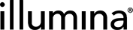NextSeq 1000/2000 Sequencing v1.1 Protocol
| 1. | In Lab View, locate the NextSeq 1000/2000 Sequencing v1.1 protocol. The samples are queued for the Library Pooling and Dilution (NextSeq 1000/2000 Sequencing v1.1) step. |
| 2. | Add the samples to the Ice Bucket and select View Ice Bucket. |
| 3. | On the Ice Bucket screen, select Begin Work. |
| 4. | On the Pooling screen: |
| a. | Create a pool by dragging samples into the Pool Creator. |
| b. | Type a name for the pool or accept the default name (Pool #1). |
| c. | Select Record Details. |
| 5. | On the Record Details screen, the Reagent Lot Tracking section tracks the Resuspension Buffer (RSB) lot information used in the step. You might need to add and activate lots for RSB. |
To add and activate reagent lots:
| a. | In a new browser tab, open an additional instance of Clarity LIMS. |
| b. | Navigate to the Consumables configuration screen. |
| c. | Select the RSB reagent kit and select New Lot. |
| d. | Enter the lot details and select Save. |
| e. | Set the Status of Reagent Lot toggle switch to Active. |
| 6. | In the Reagent Lot Tracking section, select from the active lots displayed in the drop-down list. |
| 7. | The Step Details area contains two required fields: |
| • | Final Loading Concentration (pM)—The value entered in this field is the recommended final loading concentration from NextSeq 1000/2000 System Guide depending on the library type. There is a default drop-down list of 650, 750, 1000 and 2000. A custom value is acceptable. |
| • | Final Loading Volume (µl)—The value in this field is the final loading volume of the pool into the reagent cartridge. The field is prepopulated with the configured default value, 24 µl, which is recommended by Illumina NextSeq 1000/2000 Instrument System Guide. However, it can be edited if more volume is necessary. |
| 8. | Select Calculate Volumes. This selection triggers the Calculate Volumes automation. This automation calculates the volume required for each library to form a pool that has the concentration and volume specified in the step details fields. |
The automation also generates the Calculation File (CSV) and attaches it to the step. This file contains volume information of each of the samples and RSB buffer to add to the pool. Select the file to download it, then open it in Excel.
| 9. | In the Sample Details table, select the pool icon to view details on the pool composition. |
| 10. | Select Next Steps. This selection triggers the Set Next Step automation, which sets the next step for samples to ADVANCE, advancing them to the next step in the protocol. The next step is Load To Reagent Cartridge (NextSeq 1000/2000 Sequencing v1.1). |
On the Assign Next Steps screen, the next step for samples is already set to the next step in the workflow. The next step is Load To Reagent Cartridge (NextSeq 1000/2000 Sequencing v1.1).
| 11. | Select Finish Step. |
At the end of this step, the pool of samples automatically advances to Load To Reagent Cartridge (NextSeq 1000/2000 Sequencing v1.1) step.
| 1. | In Lab View, locate the NextSeq 1000/2000 Sequencing v1.1 protocol. The pool of samples is queued for the Load To Reagent Cartridge (NextSeq 1000/2000 Sequencing v1.1) step. |
| 2. | Add the samples to the Ice Bucket and select View Ice Bucket. |
| 3. | On the Ice Bucket screen, select Begin Work. |
The Validate Single Input automation is triggered. This automation checks that there is only one container input to the step.
| 4. | On the Placement screen: |
| a. | Drag the pool into the NextSeq 1000/2000 Reagent Cartridge in the Placed Samples area. |
| b. | Scan or type the barcode of the reagent cartridge into the NextSeq 1000/2000 Reagent Cartridge field. |
| c. | Select Record Details. |
On exit of the Placement screen, the Validate Reagent Cartridge Barcode automation checks that the reagent cartridge barcode conforms to the barcode mask [A-Za-z]{2}[0-9]{7}-[A-Za-z0-9]{4}. If not, an error message displays.
| 5. | On the Record Details screen, the Reagent LotTracking section tracks the NextSeq 1000/2000 Reagent Cartridge lot information used in the step. Follow the steps in Library Pooling and Dilution (NextSeq 1000/2000 Sequencing v1.1) step if you need to add a new lot. |
| 6. | In the Reagent Lot Tracking section, select from the active lots displayed in the drop-down list. |
| 7. | The fields displayed on the Record Details screen are used to create planned run and generate the sample sheet file. |
| • | Run Name—Enter the experiment name. Only alphanumeric characters, dashes, and underscores are permitted. Spaces are not permitted. |
| • | Instrument Type—Select from preset options: NextSeq 1000, NextSeq 2000. |
| • | Run Mode—Select from preset options: Local, Hybrid, Cloud. See Run Mode Details for more information on different run mode. |
| • | Paired End—Select from preset options: True or False. |
| • | Read 1 Cycles—Select from preset options (151, 101, 51) or type a custom value. |
| • | Read 2 Cycles—Select from preset options (151, 101, 51) or type a custom value. |
| • | Index Reads—Select from preset options: No Index, Single Index, Dual Index. |
| • | Index Read 1—Select from preset options (0, 6, 8) or type a custom value. |
| • | Index Read 2—Select from preset options (0, 6, 8) or type a custom value. |
| • | Analysis Workflow—Select from preset options: GenerateFASTQ or None. See Analysis Workflow Details for more information. |
| • | Adapter Sequence Read 1—[Optional] Enter the Read 1 adapter sequence of the index adapter kit. |
| • | Adapter Sequence Read 2—[Optional] Enter the Read 2 adapter sequence of the index adapter kit. |
| • | Barcode Mismatches Index 1—[Optional] Select from preset options: 0, 1, 2. Leave it blank if you are unsure. |
| • | Barcode Mismatches Index 2—[Optional] Select from preset options: 0, 1, 2. Leave it blank if you are unsure. |
| • | Override Cycles—[Optional] String used to specify UMI cycles and mask out cycles of a read, eg, N1Y150;I8;I7N1;Y141U10. Leave it blank if you are unsure. |
| 8. | On the Record Details screen, select Validate Run Setup and Create Planned Run. This selection triggers the automation script, which does the following actions: |
| • | Validates the parameters entered on the Record Details screen. |
| • | Create the planned run and send it to Illumina Connected Analytics (ICA) if Run Mode is Hybrid or Cloud. |
| • | Generates the sample sheet and attaches it to the placeholder in the Files area of the Record Details screen for all Run Mode types. |
| 9. | Select Next Steps. |
On the Assign Next Steps screen, the next step for samples is set to the next step in the workflow. The next step is AUTOMATED - Sequencing Run (NextSeq 1000/2000 Sequencing v1.1).
| 10. | Select Finish Step. |
At the end of this step, the pool of samples automatically advances to and is queued for the AUTOMATED - Sequencing Run (NextSeq 1000/2000 Sequencing v1.1) step. The sequencing run is ready to be started. For details on how to start the sequencing run for different run modes, refer to NextSeq 1000/2000 Integration v2.0 Configuration and User Interaction.
The run mode applies to all runs and determines how the run and analysis parameters are configured and how to analyze data.
| • | Local Mode—NextSeq 1000/2000 Integration service generates the sample sheet. Run/Analysis configuration is imported manually into NextSeq 1000/2000 instrument via a sample sheet to start the run. The downstream secondary analysis is done using the onboard DRAGEN module. |
| • | Hybrid Mode—NextSeq 1000/2000 Integration service sends the run/analysis configuration to Illumina Connected Analytics Platform (ICA). Run/Analysis configuration is downloaded to NextSeq 1000/2000 instrument via ICA to start the run. The downstream secondary analysis is done using the onboard DRAGEN module. |
| • | Cloud Mode—NextSeq 1000/2000 Integration service sends the run/analysis configuration to Illumina Connected Analytics (ICA). Run/Analysis configuration is downloaded to NextSeq 1000/2000 instrument via ICA to start the run. The downstream secondary analysis is performed in the cloud. |
The analysis workflow selection determines if the sample is advanced to Demultiplexing (NextSeq 1000/2000 Sequencing v1.1) step or completed at AUTOMATED - Sequencing Run (NextSeq 1000/2000 Sequencing v1.1) step.
| • | GenerateFASTQ—After the sequencing run completes, NextSeq 1000/2000 integration service automatically completes the AUTOMATED - Sequencing Run (NextSeq 1000/2000 Sequencing v1.1) step. Samples are advanced to the Demultiplexing (NextSeq 1000/2000 Sequencing v1.1) step. |
| • | None—None is selected to skip Demultiplexing (NextSeq 1000/2000 Sequencing v1.1) step. NextSeq 1000/2000 integration service automatically completes the AUTOMATED - Sequencing Run (NextSeq 1000/2000 Sequencing v1.1) and removes the samples from the workflow. |
Do not add samples to the Ice Bucket or start or complete the AUTOMATED - Sequencing Run (NextSeq 1000/2000 Sequencing v1.1) step. The integration does this action automatically.
This step is fully automated.
The integration starts the step automatically and data from the run is parsed back to Clarity LIMS. No user interaction is required. However, you can open and review the various stages of the step in Clarity LIMS. Do not perform any action when reviewing the data.
Read summary metrics are recorded for the library pool in the Step Details section and the Sample Details table.
Values are populated in the following step UDFs/master step fields:
|
Run Name |
Run Status |
Output Folder |
|---|---|---|
|
Current Read |
Current Cycle |
Secondary Analysis Workflow |
|
Flow Cell ID |
Flow Cell Lot Number |
Reagent Cartridge ID |
|
Reagent Cartridge Lot Number |
Instrument Platform |
Instrument Type |
|
Instrument ID |
Instrument Control Software Version |
RTA Version |
|
Sequencing Log |
||
The summary metrics (per run level) populate in the following UDFs/global fields.
| • | % Bases >=Q30 R1 |
| • | % Bases >=Q30 R2 |
| • | % Error Rate R1 |
| • | % Error Rate R2 |
| • | Yield (Gb) R1 |
| • | Yield (Gb) R2 |
| • | Reads PF R1 |
| • | Reads PF R2 |
| • | %PF R1 |
| • | %PF R2 |
| • | % Aligned R1 |
| • | % Aligned R2 |
| • | % Phasing R1 |
| • | % Phasing R2 |
| • | % Prephasing R1 |
| • | % Prephasing R2 |
| • | Intensity Cycle 1 R1 |
| • | Intensity Cycle 1 R2 |
| • | Cluster Density R1 |
| • | Cluster Density R2 |
At the end of this step, the pool of samples undergoes either one of the following two actions:
| 1. | If the Analysis Workflow UDF in Load To Reagent Cartridge (NextSeq 1000/2000 Sequencing v1.1) step is set to GenerateFASTQ, the pool automatically advances to and is queued for the Demultiplexing (NextSeq 1000/2000 Sequencing v1.1) step. |
| 2. | If the Analysis Workflow UDF in Load To Reagent Cartridge (NextSeq 1000/2000 Sequencing v1.1) step is set to None, the pool automatically completes AUTOMATED - Sequencing Run (NextSeq 1000/2000 Sequencing v1.1) step and gets removed from the workflow. |
Do not add samples to the Ice Bucket or start the AUTOMATED - Sequencing Run (NextSeq 1000/2000 Sequencing v1.1) step. The integration does this action automatically.
This step is semiautomated.
The integration starts the step automatically and demultiplexing data from the GenerateFASTQ secondary analysis is parsed back to Clarity LIMS. Review the data parsed and assign QC, depending on the criteria set, and complete the step.
In the Record Details screen:
| 1. | Review demultiplexing data. |
| • | Demultiplexing metrics are recorded for the library pool in the Sample Details table. Metrics include columns for # Reads, # Perfect Index Reads, # One Mismatch Index Reads, and # of >= Q30 Bases (PF). |
| • | The “Demultiplex_stats.csv” file generated by the Dragen onboard or Cloud analysis module is stored under Files section. |
| 2. | Assign QC flags to all the individual sample. There are two ways of doing this step. |
| a. | Manually assign QC flags through the QC column in Sample Details table. |
| b. | Automatically assign QC flag by running Assign QC flags automation. This option is for scenarios where a huge number of libraries are involved. |
In the Step Details section, the following step UDF fields are visible. (N is the number of criteria. You can use one or more criteria.)
| • | Criteria N - Source Data Field—Select from preset options eg # Reads. |
| • | Criteria N - Operator—Select from preset options, for example, >= (greater than or equal to). |
| • | Criteria N - Threshold Value—Enter the desired threshold value. |
| 3. | After filling up the criteria fields, select Assign QC flags. This selection triggers the automation script, which loops through each library in the pool and apply QC flag base on the criteria set previously. |
This automation also generates an AssignQC Result file under Files section.
| 4. | Select Next Steps. |
On the Assign Next Steps screen, the Next Step field for all samples is prepopulated with Mark protocol as complete.
| 5. | Select Finish Step. |
At this point, the whole NextSeq 1000/2000 Integration workflow is fully validated.